Customize how you see your work
You can now save filtered views of stories and bugs from the Everything page, share those views with others, and add them to your Home page as widgets.
Save views to use again
If you’ve applied filters, sorting, or adjusted columns on the Everything page, you can now save that configuration as a view. It’s a quick way to revisit different sets of work without rebuilding the view each time.
For example, you might save one view for open, high-risk bugs, another for stories larger than size XL that need to be split, and a third for work that's ready to toggle feature flags on.
Saved views appear in a dropdown from the page title and can be renamed, updated, or deleted at any time.
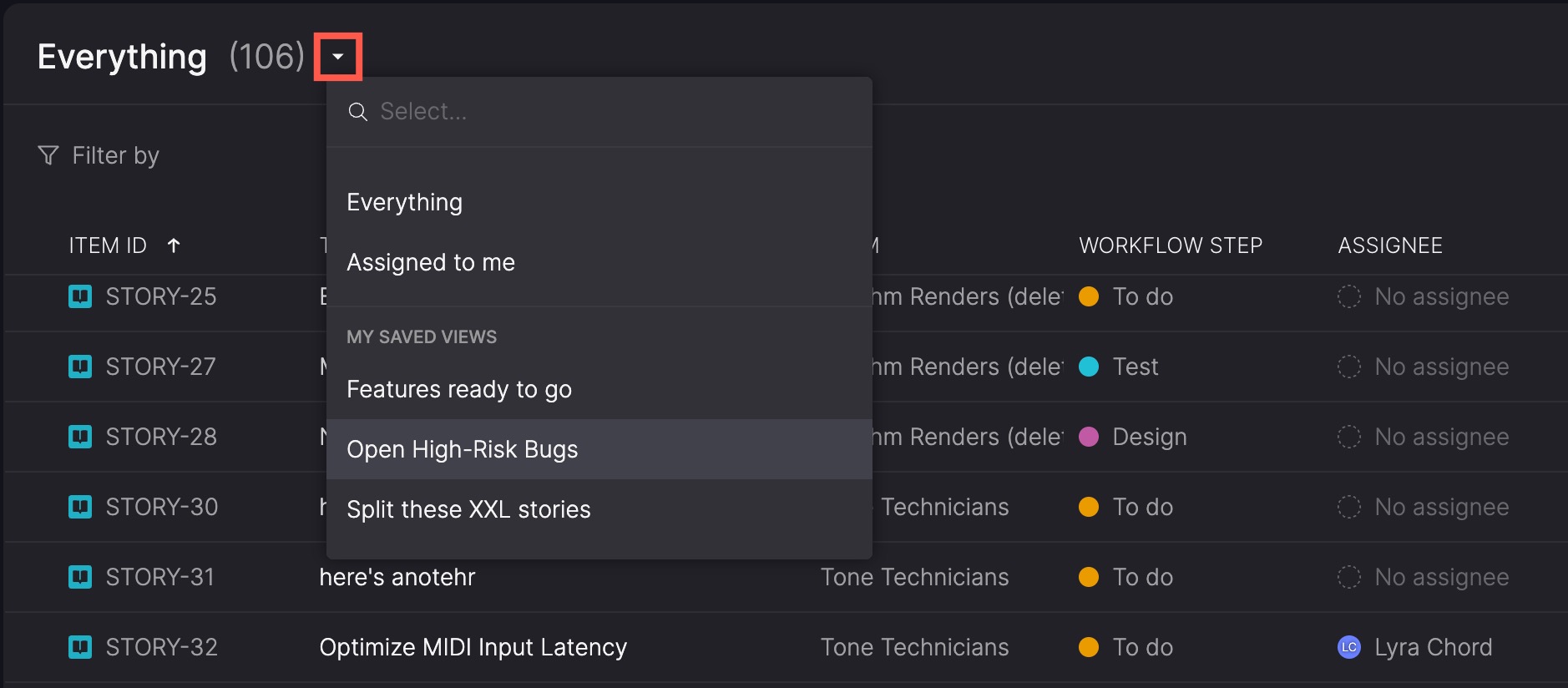
Default views
The selector includes two default views that are always available, even if you haven’t saved anything yet:
- Everything shows all the stories and bugs you’re allowed to see.
- Assigned to me focuses on just work assigned to you that’s in workflow steps categorized as ‘To do’ or ‘In progress’.
Share views with users or teams
Once you’ve saved a view, you can choose to share it—either with individual users or entire teams. Everyone sees the same filters, sorting, and columns, making it straightforward to stay aligned.
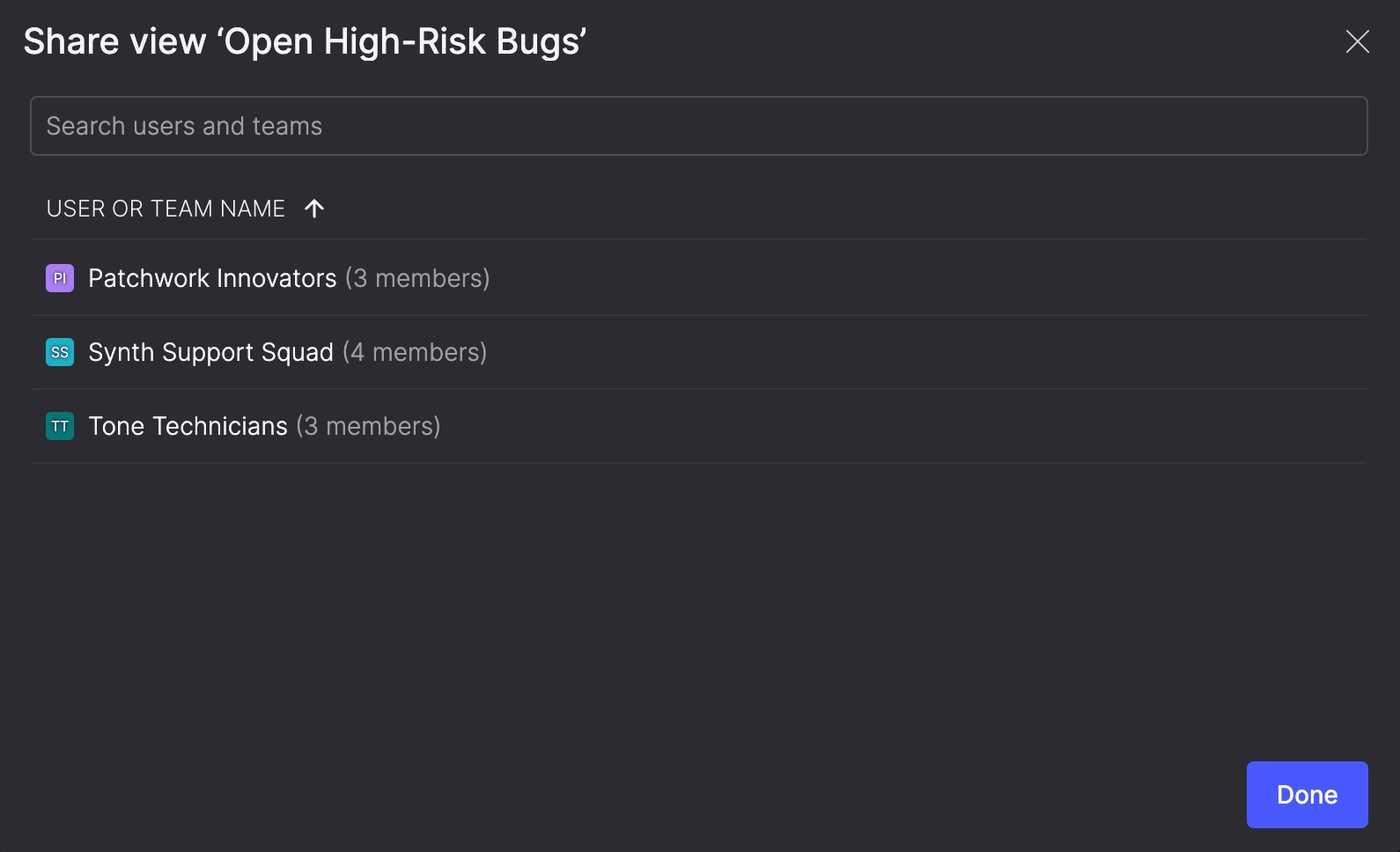
Views shared with you also appear in your list, along with the name of the person who owns the view. You can open, use, or add them to your Home page just like the views you created yourself.
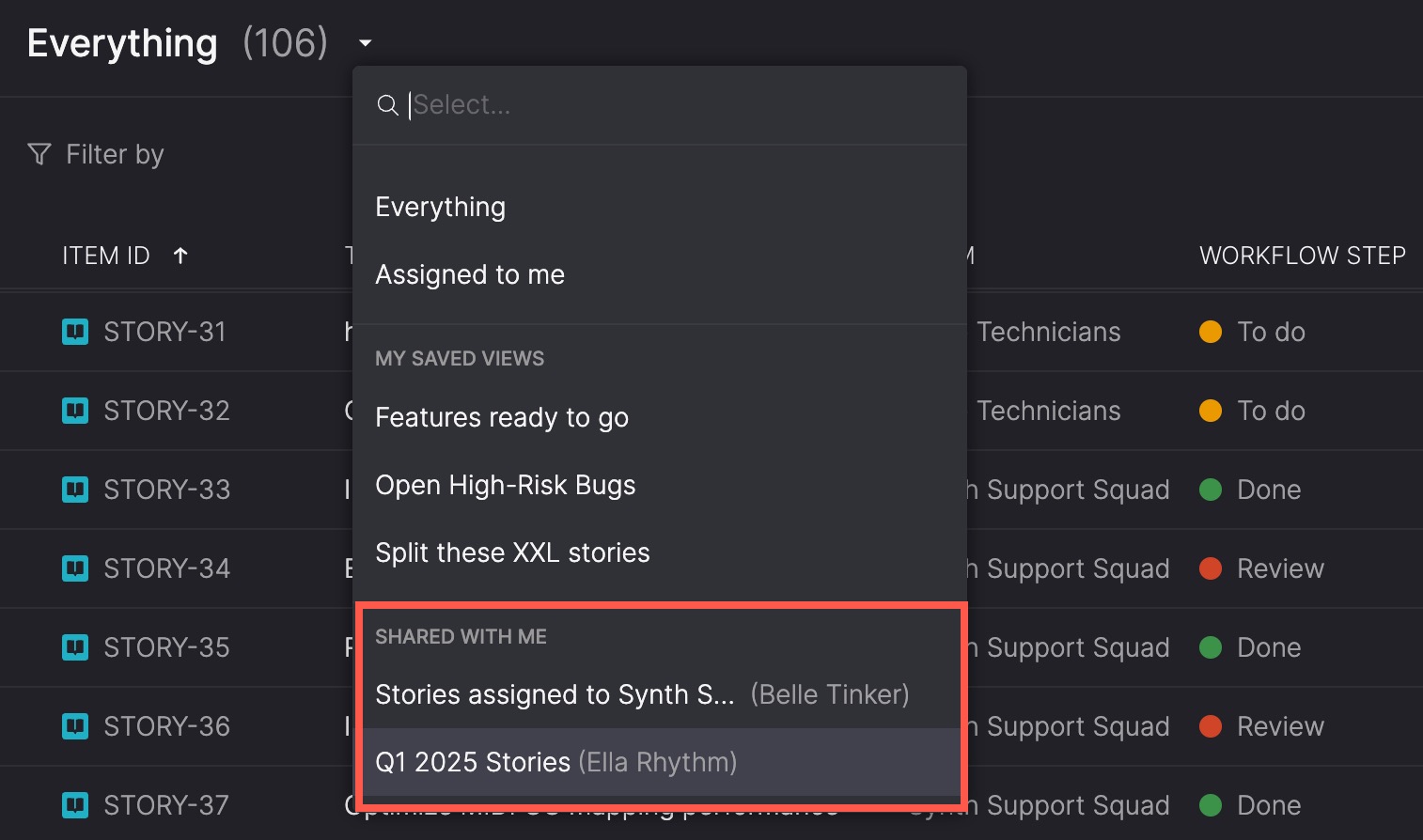
You can also share a temporary link to a view—helpful for sharing over chat or email. Anyone with the link will see the Everything page with the filters you applied when you copied it. They won’t be added as a shared user, but they can save the view themselves if they want to keep it.
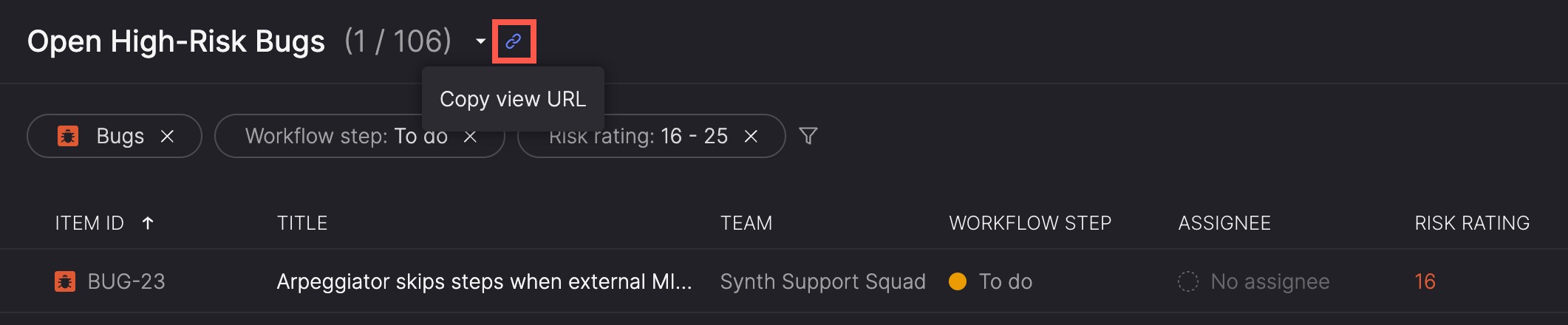
Add views to your Home screen
You can add any saved or shared view to your Home page as a widget. This gives you a way to monitor specific sets of work at once–like bugs in review or stories assigned to your team’s backlog.
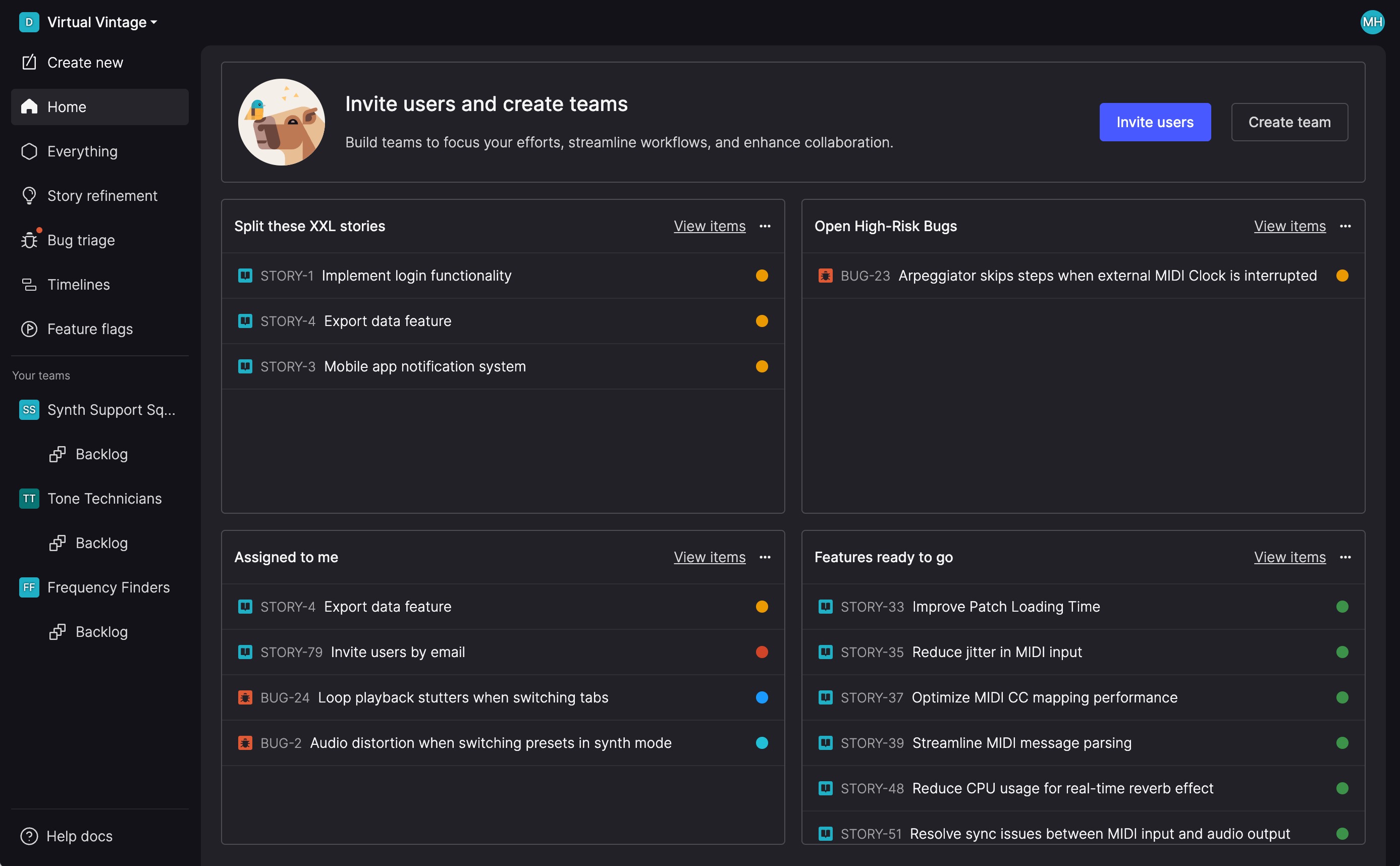
Each widget displays a scrollable list of matching items, showing the item ID, title, and icon colored to match the current workflow step. Hovering on an item displays more detail, including:
- Risk rating (for bugs)
- Assignee
- Team
- Workflow step
- Timebox
- Product theme (if applicable)
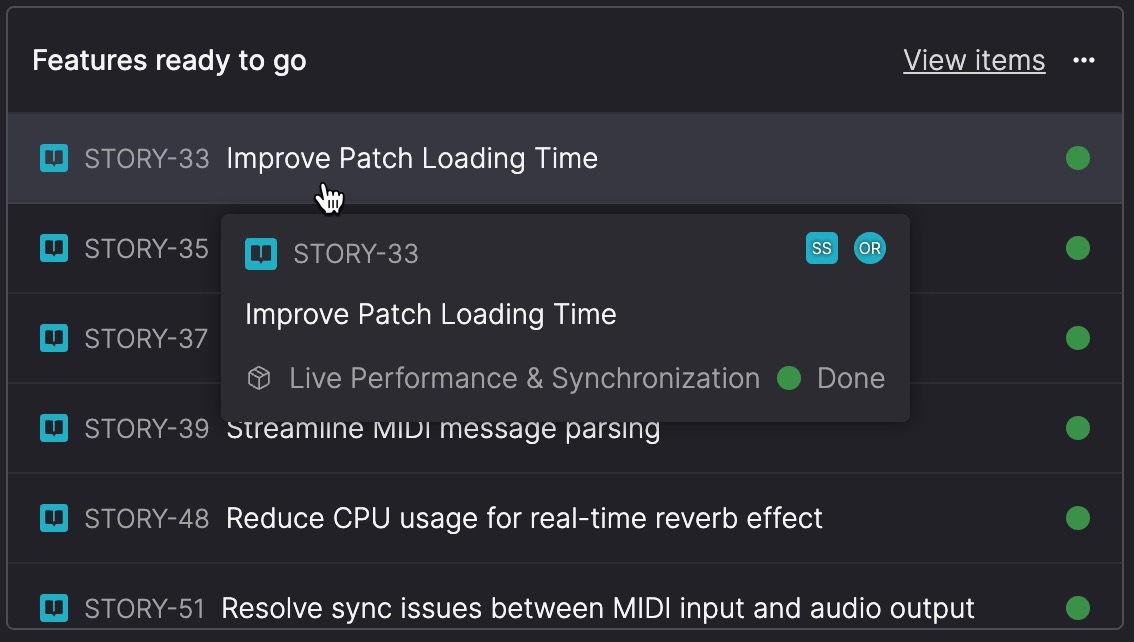
This lets you quickly see who’s working on what, where things stand, and whether anything needs your attention. If you want more detail, click ‘View items’ to open the full view in the Everything page.
Your Home screen starts with the Assigned to me widget, but you can add, rearrange, or remove widgets at any time. Each one updates automatically as work changes.
