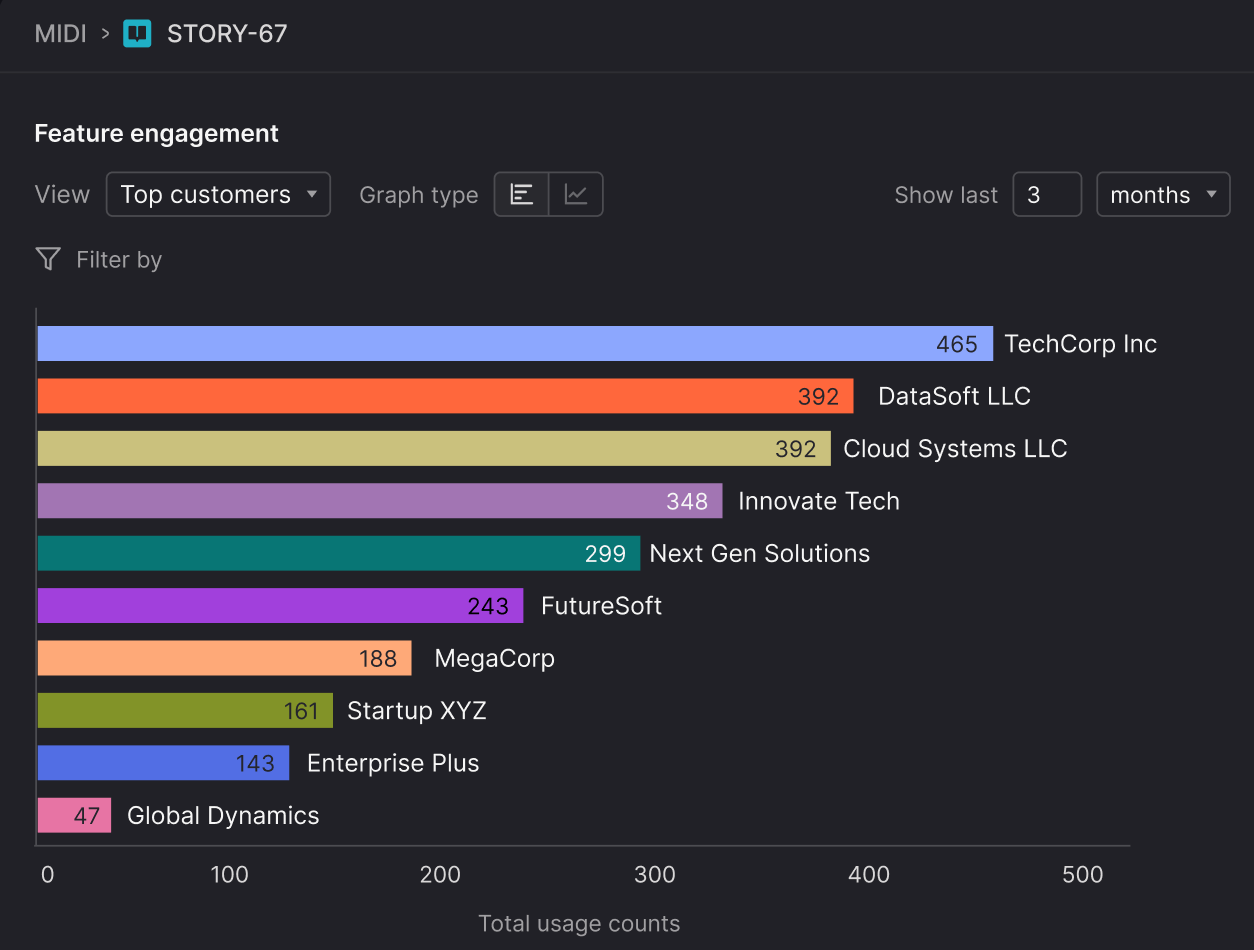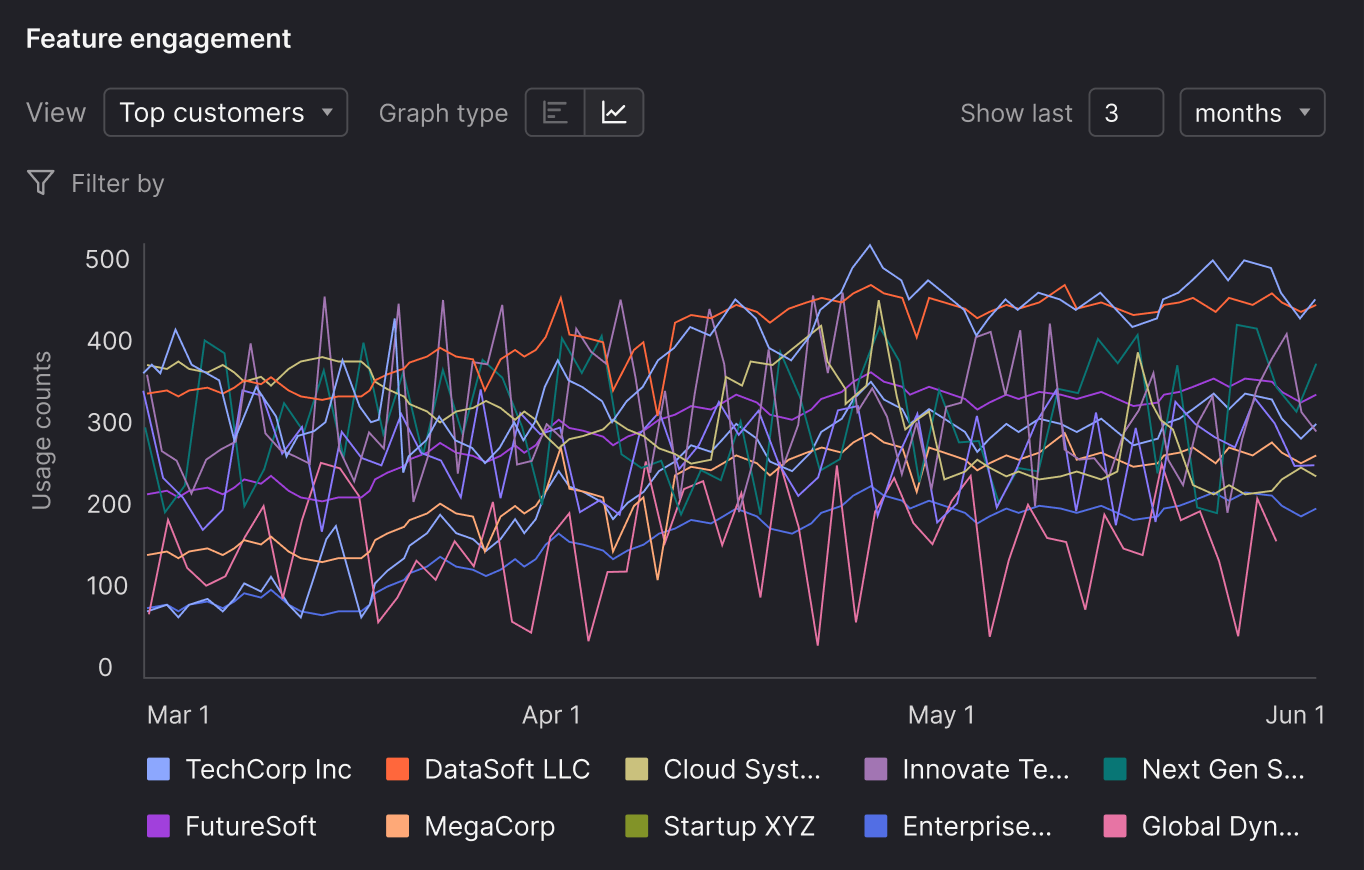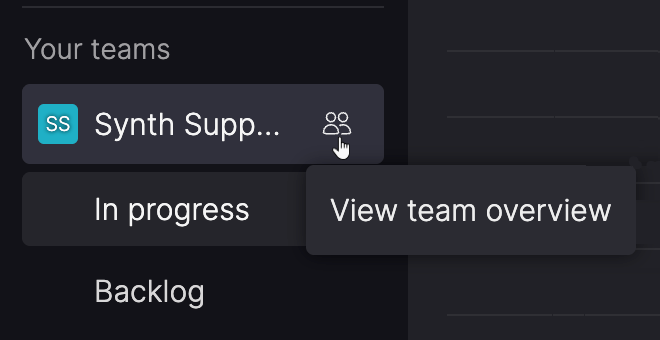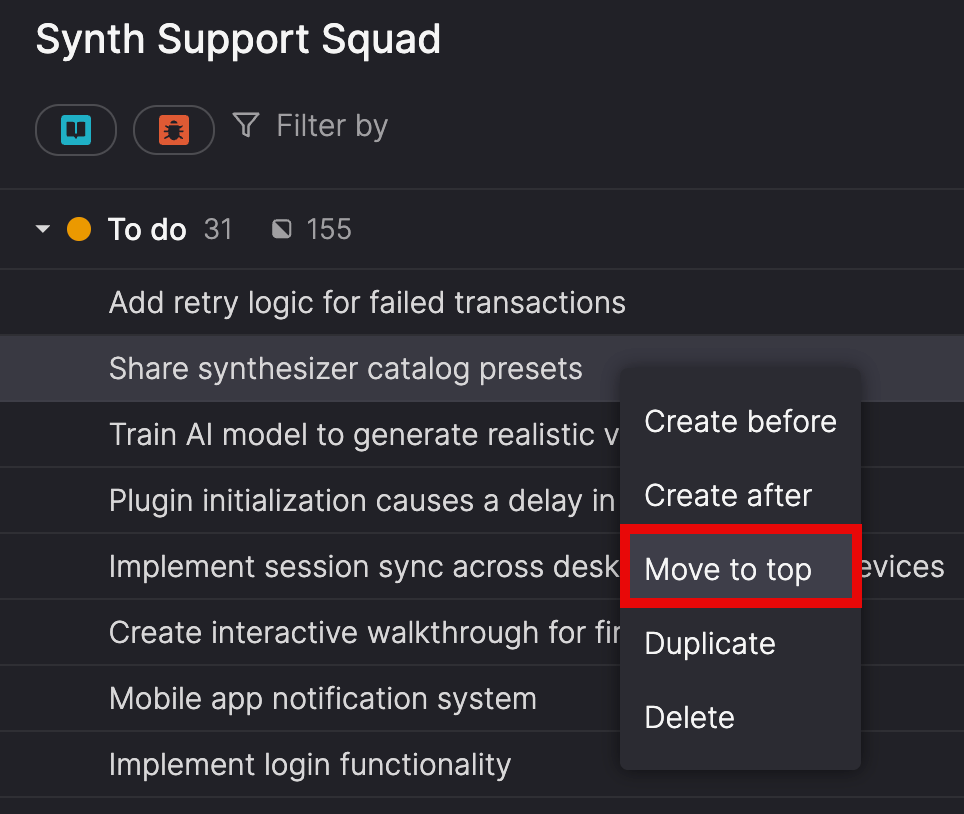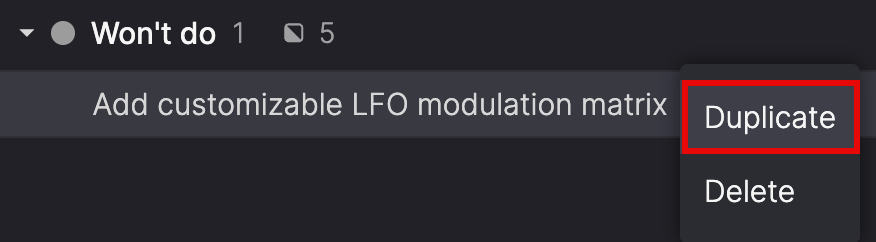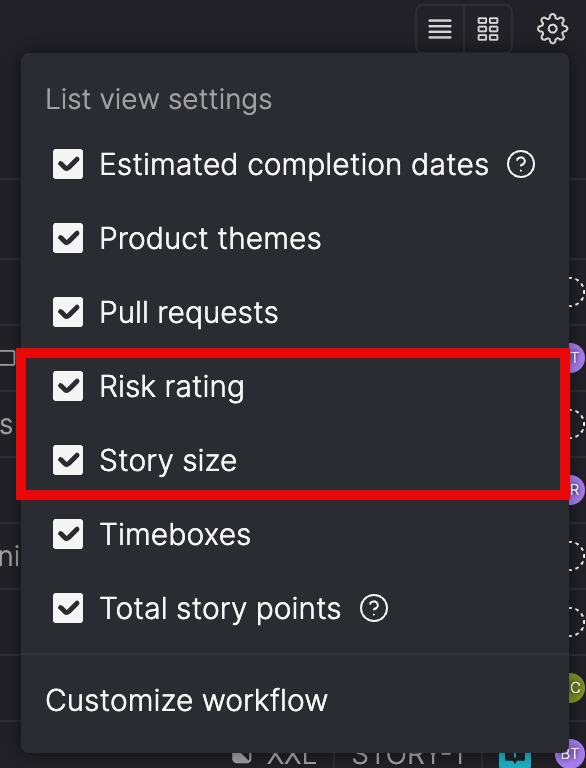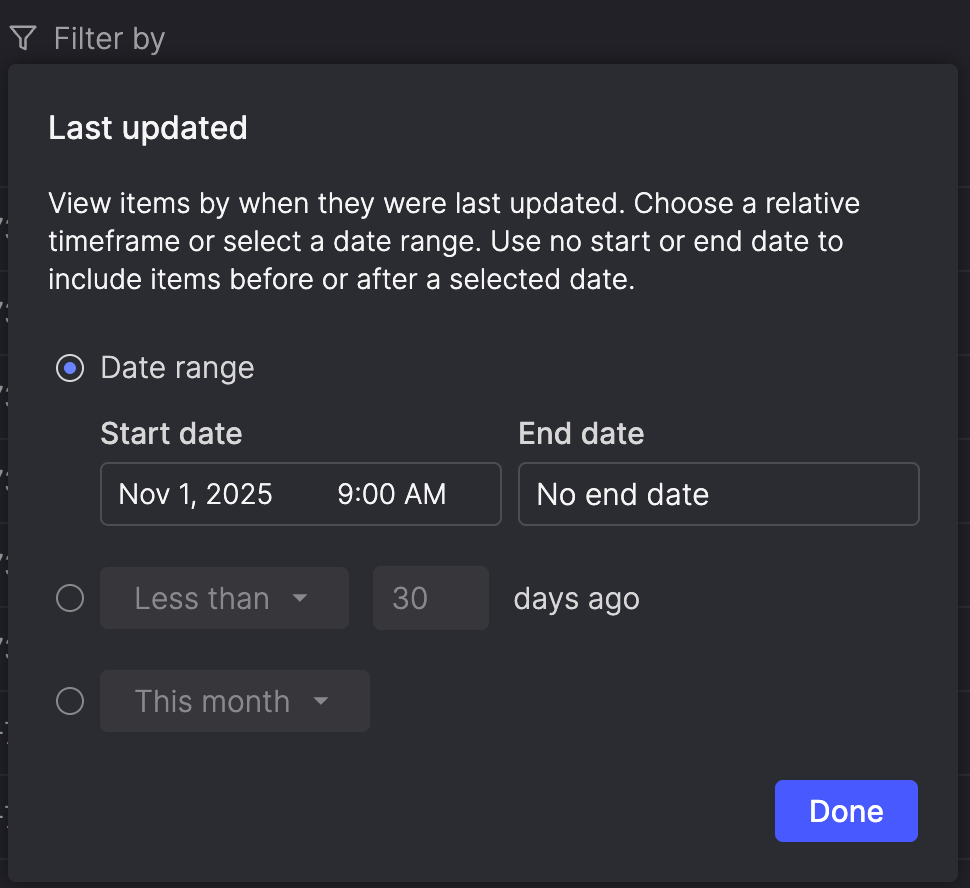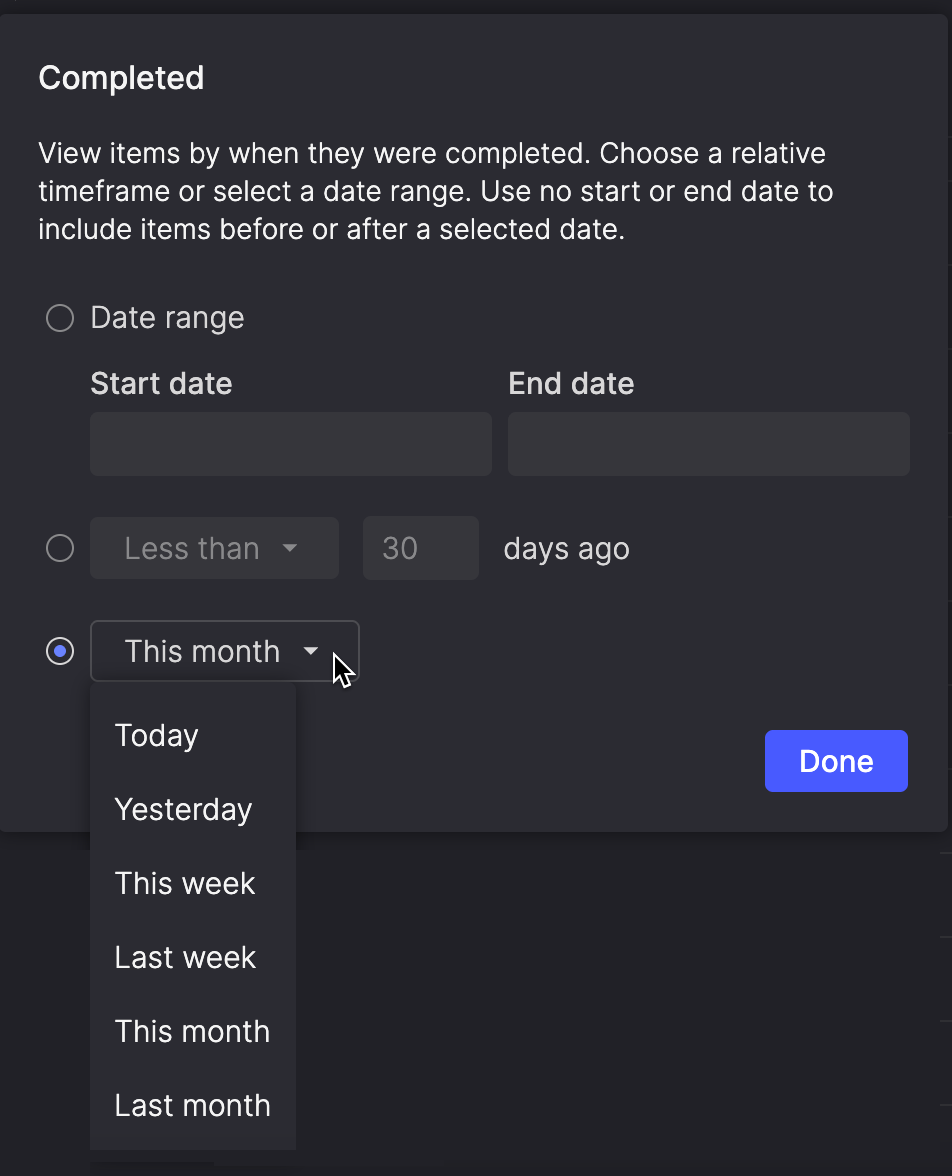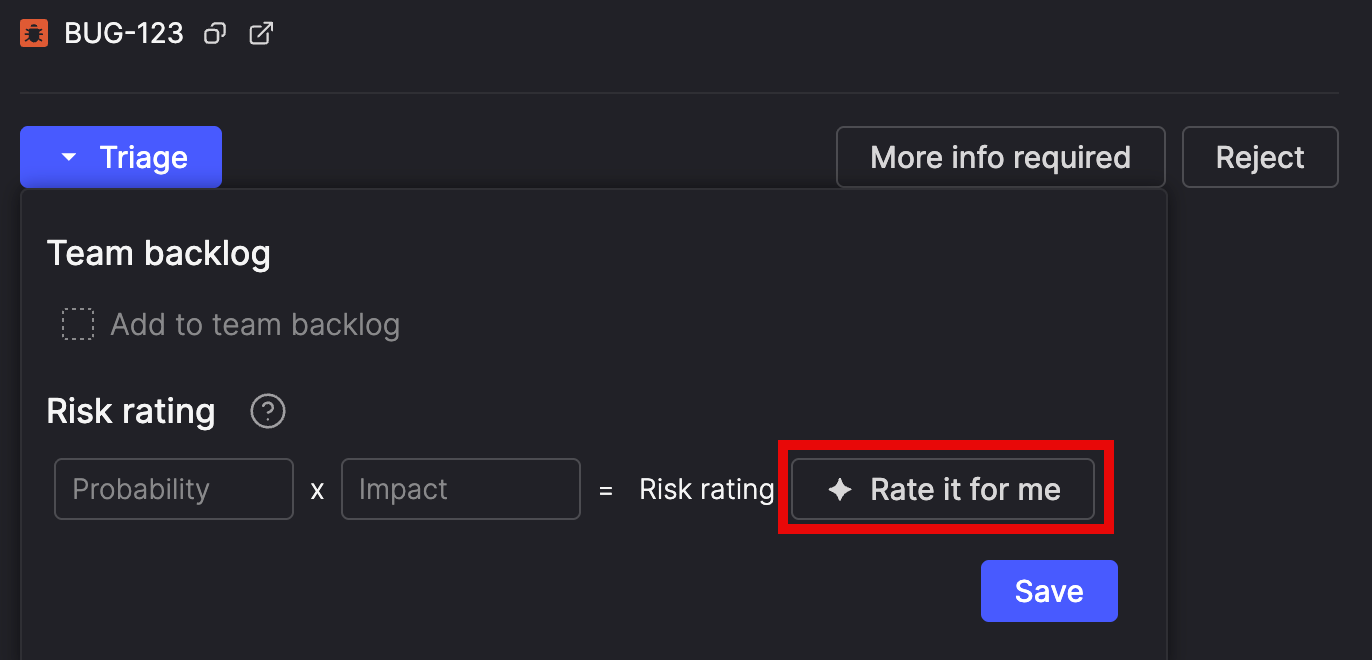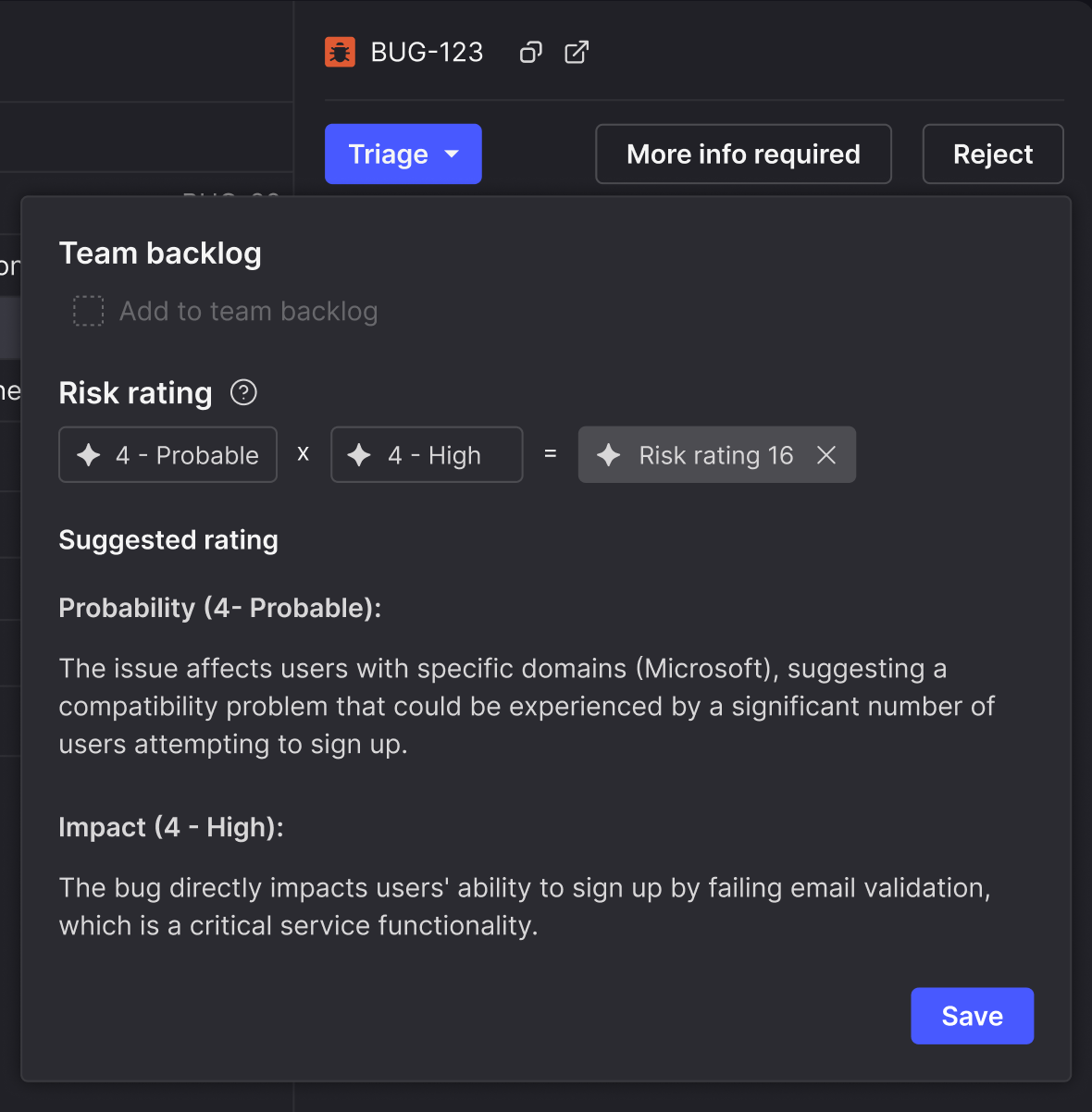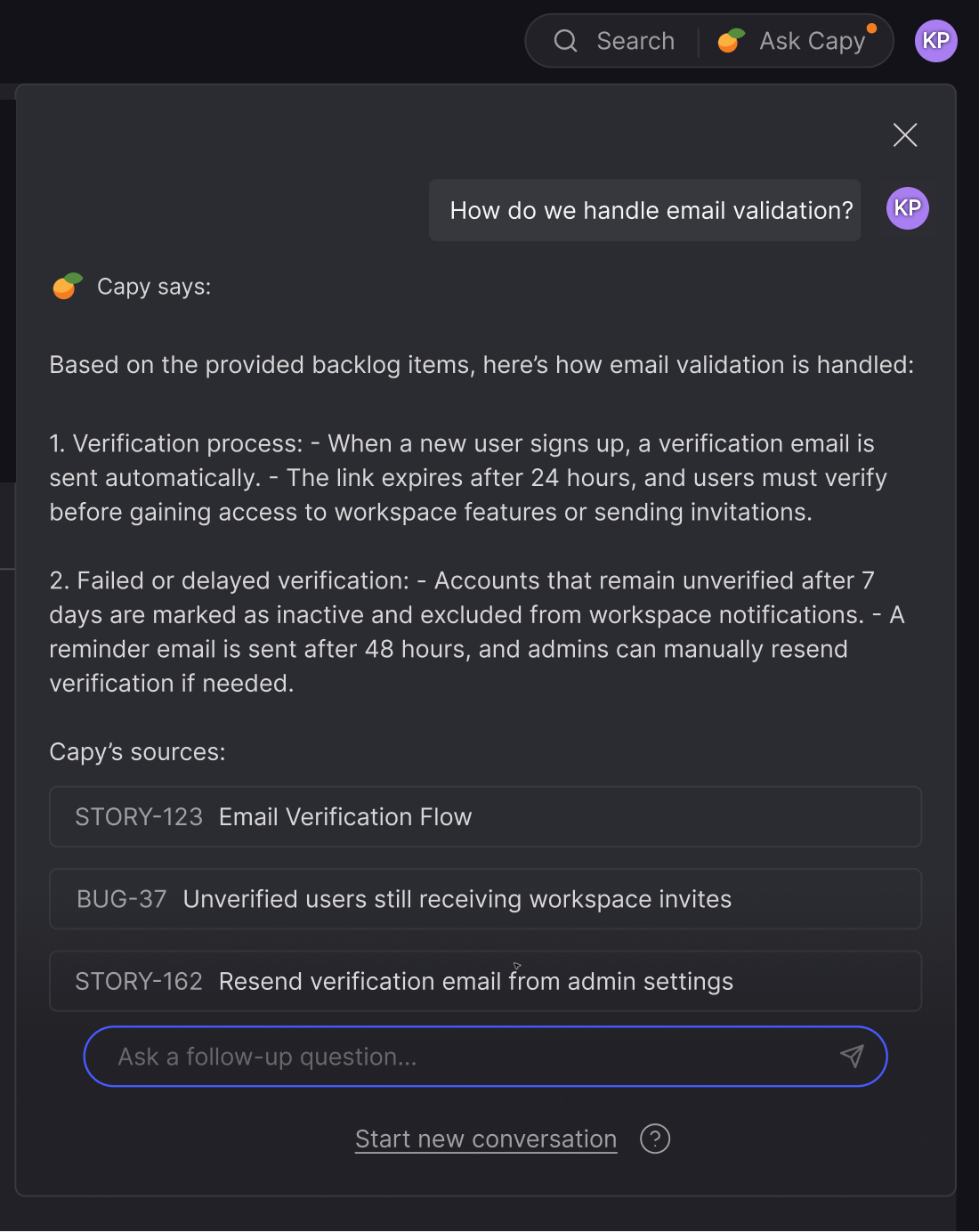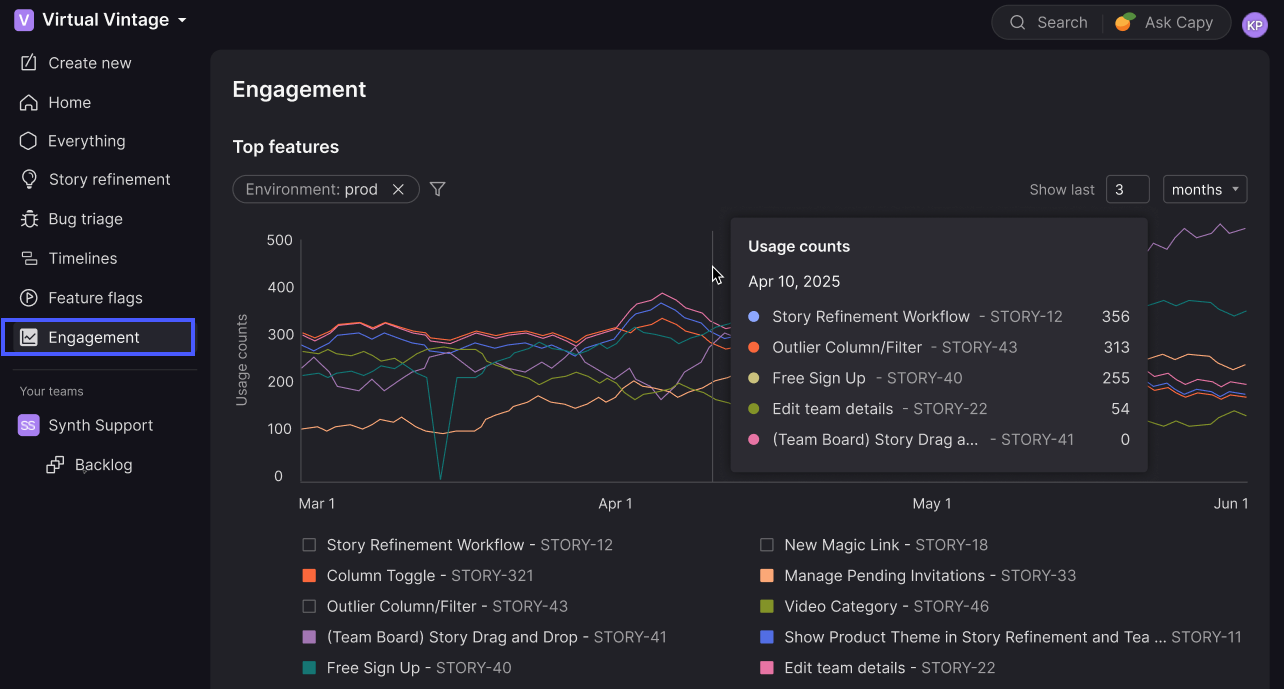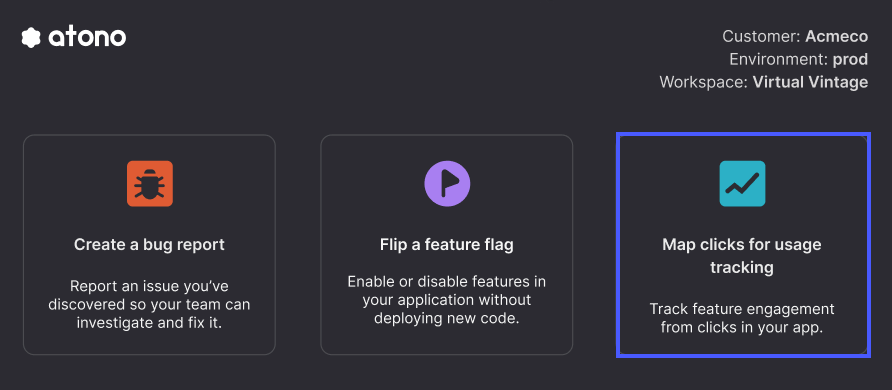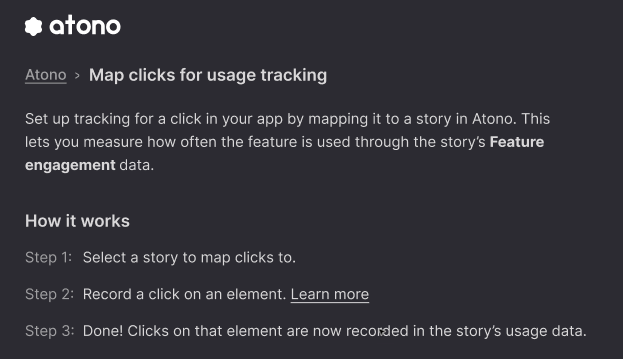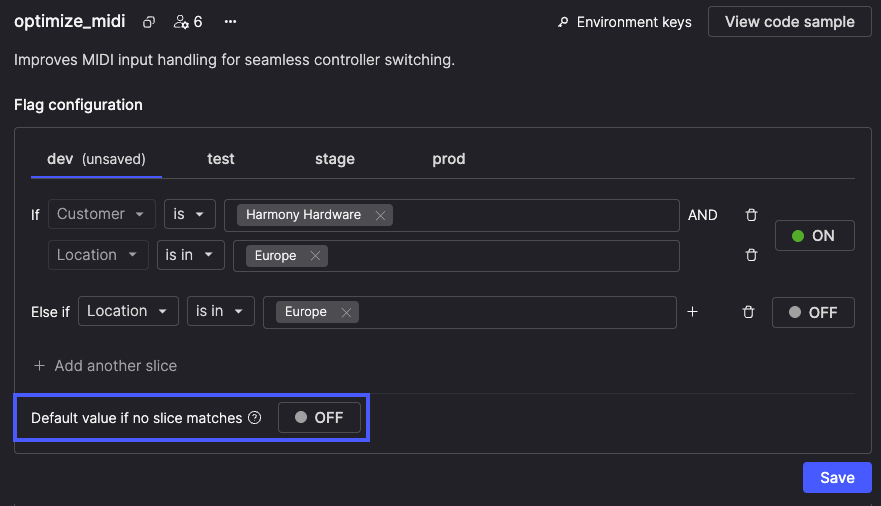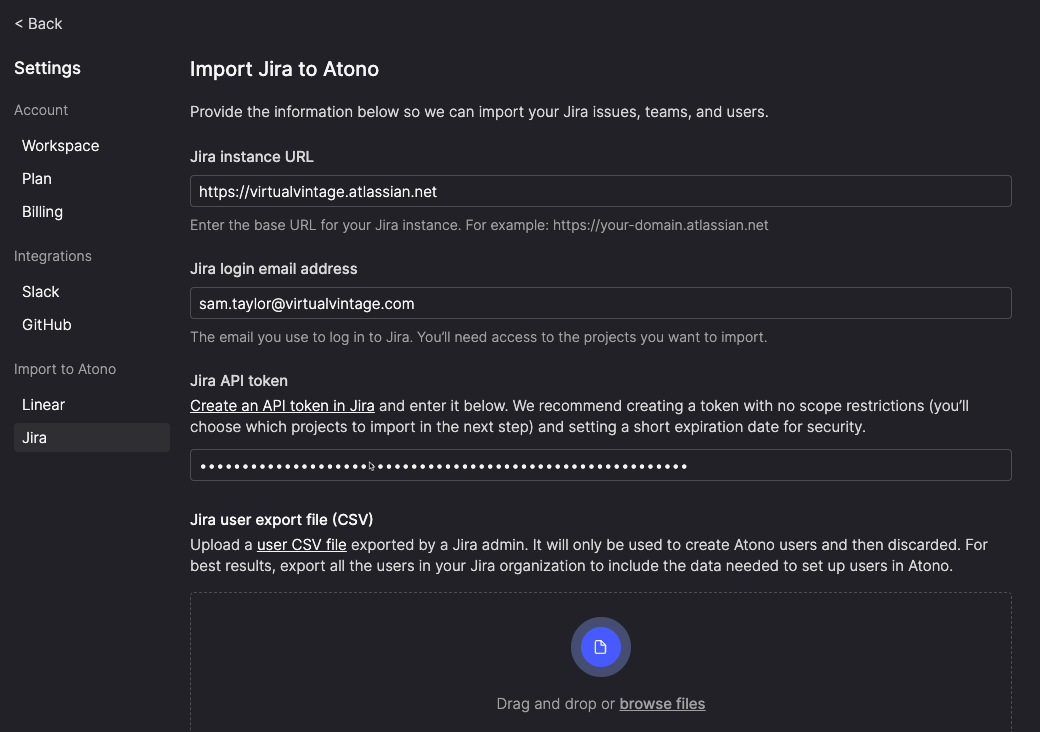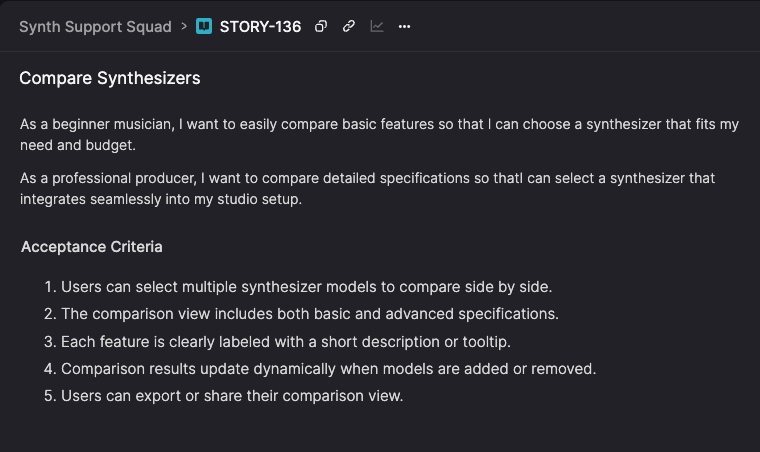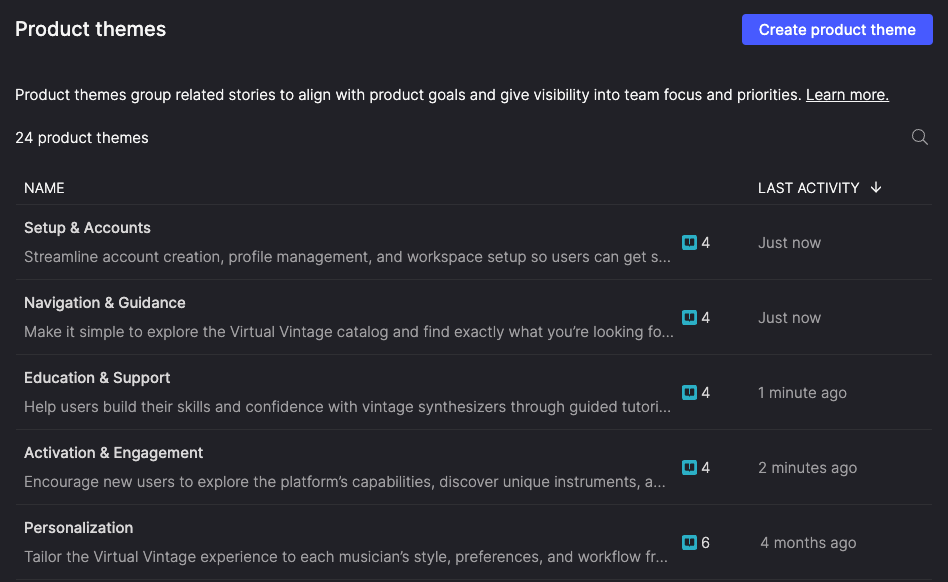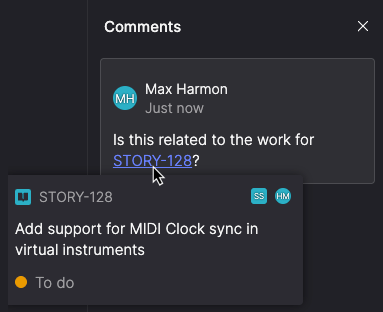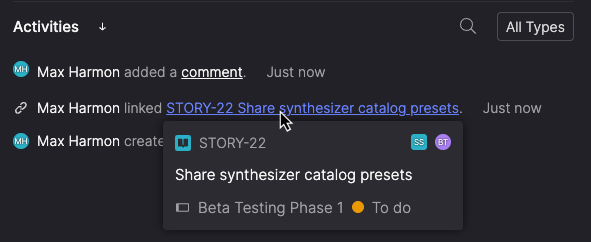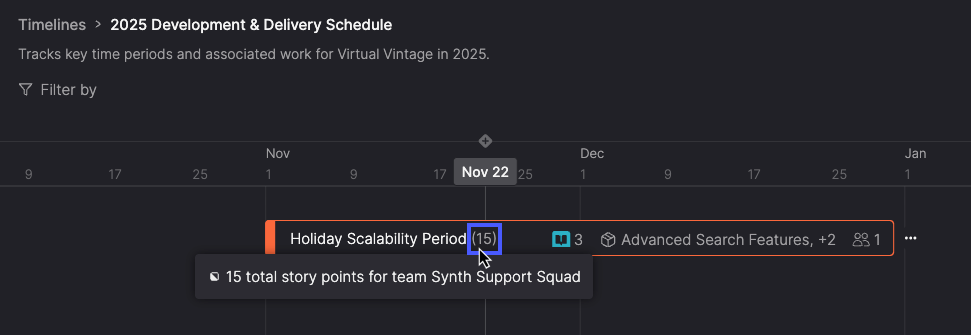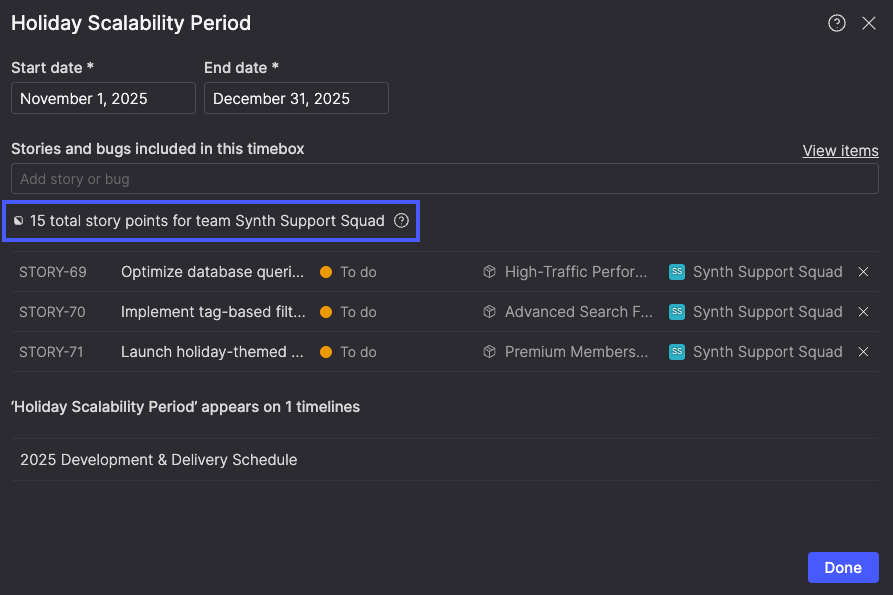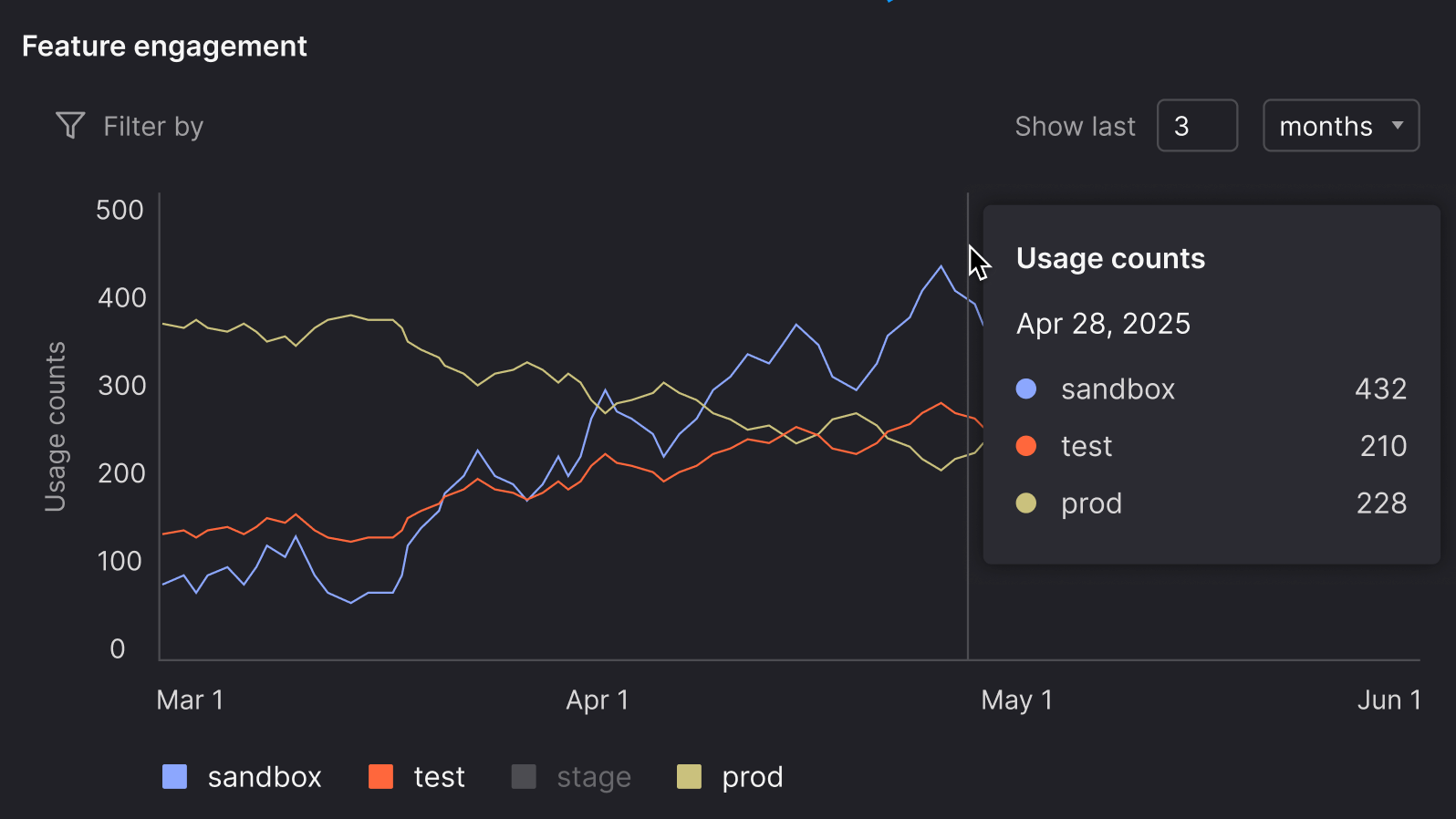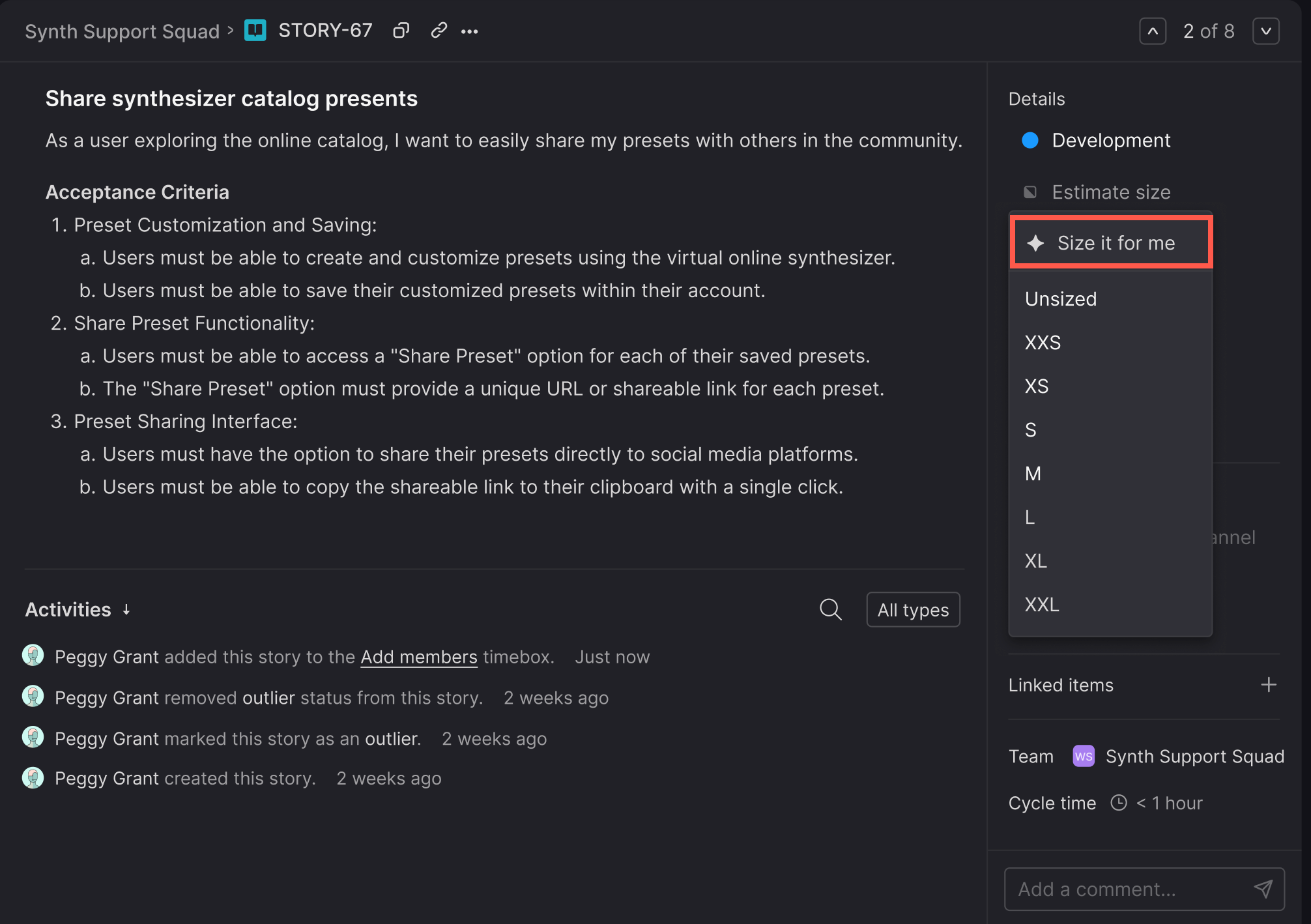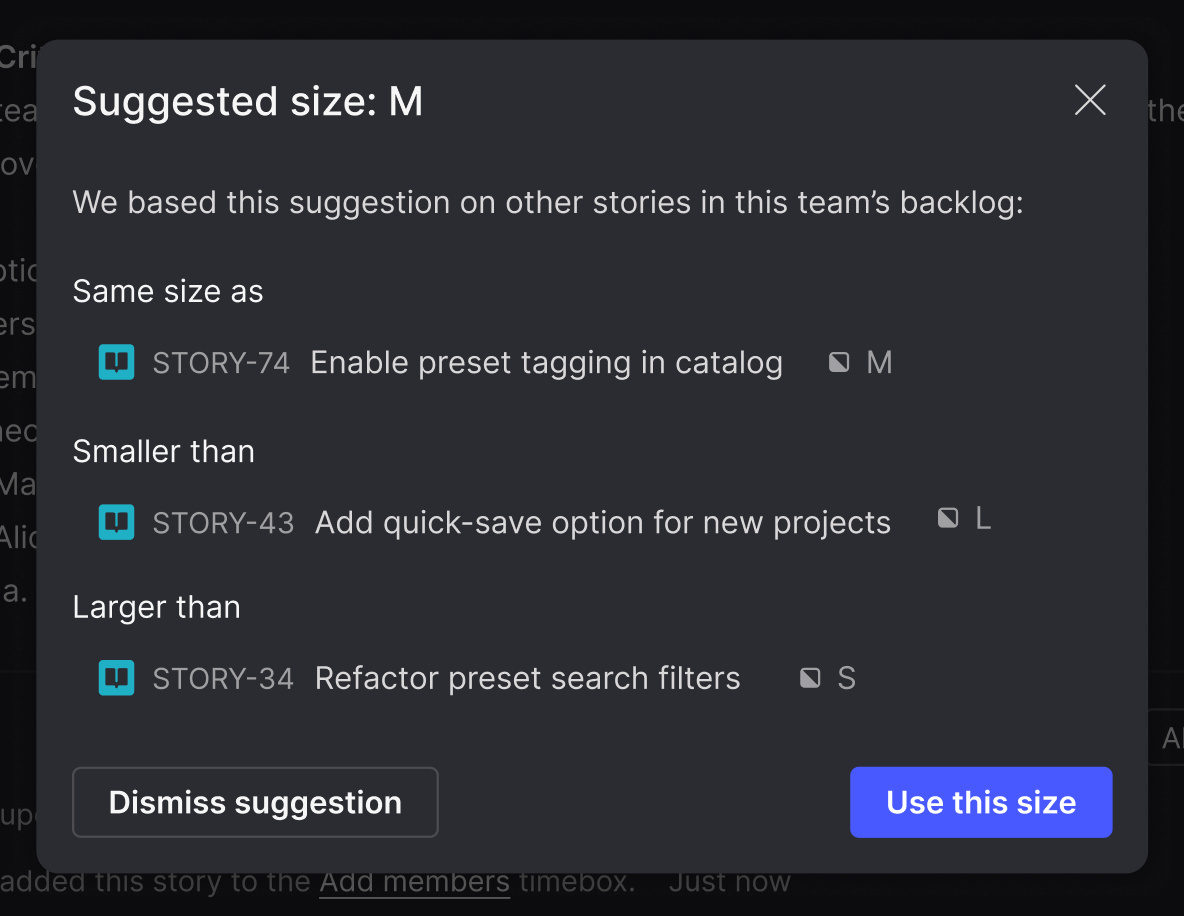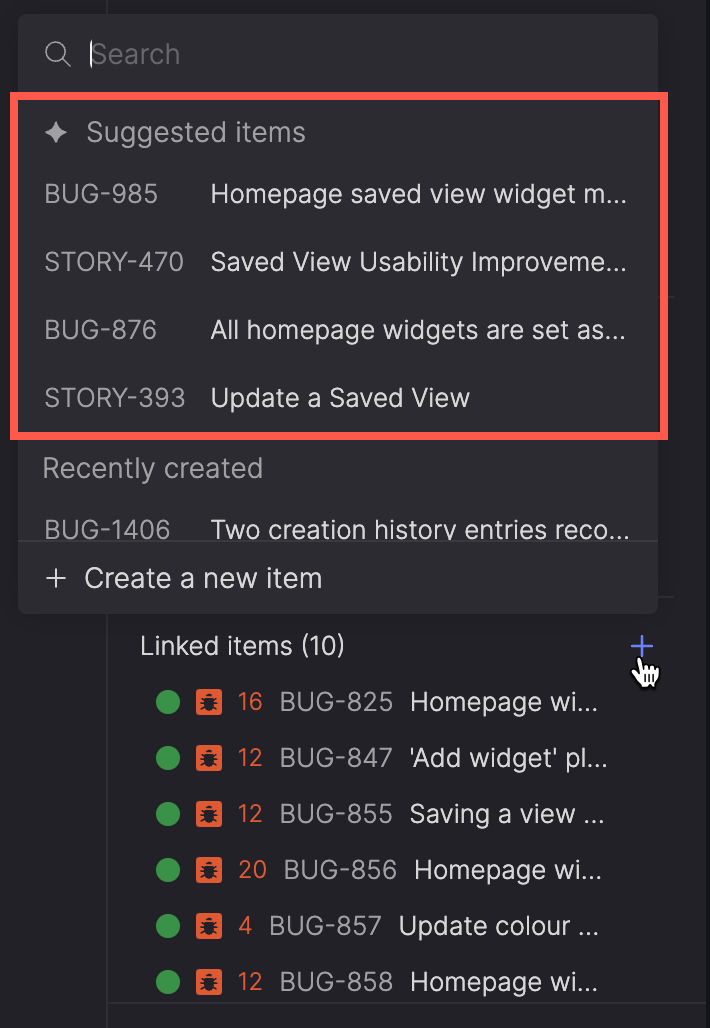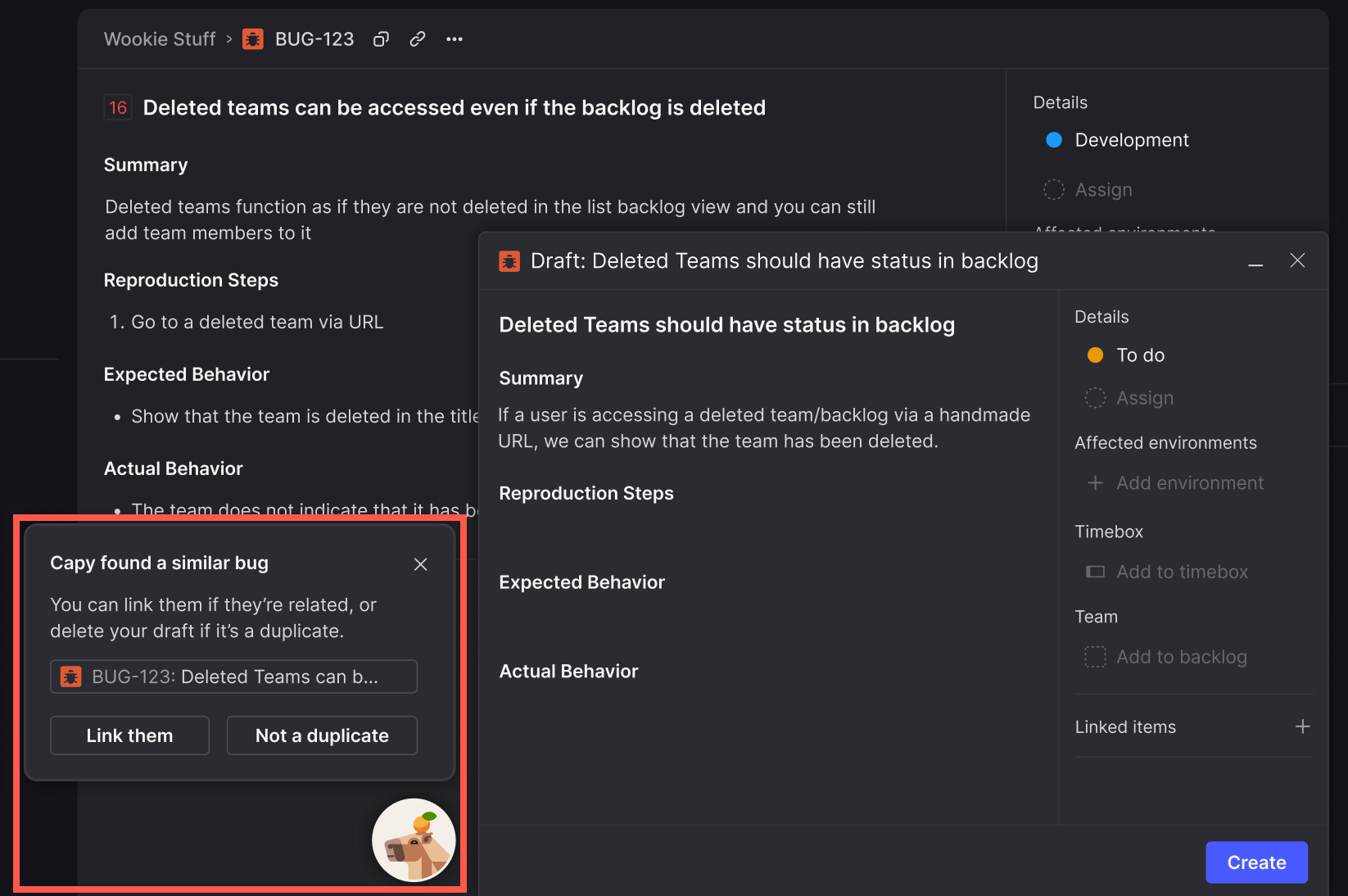Atono now connects more directly to your development workflows with the launch of our Model Context Protocol (MCP) server, expanded REST API capabilities, and new GitHub commit linking. Together, these updates strengthen automation and transparency across AI-assisted work, integrations, and code activity.
Introducing the Atono MCP server
Your AI coding assistant can now talk directly to Atono.
The Atono MCP server connects tools like Claude, Windsurf, Cursor, and VS Code with GitHub Copilot straight to your backlog. Your AI assistant can read stories and bugs, update workflow steps, manage assignments, and document fixes without leaving your editor.
How teams use it:
- Developers pull acceptance criteria while coding, update story status after pushing changes, or document bug fixes automatically.
- QA engineers access bug reproduction steps and acceptance criteria, then update status as they verify fixes.
- Product managers summarize completed work or check status across teams without leaving their AI workspace.
- Documentation and marketing teams generate changelogs and feature content based on what actually shipped.
See when MCP works on your behalf
Actions performed through the MCP server now appear in Activities with a unique icon and tooltip labeled “Performed by MCP server.” This lets teams trace which changes came from their AI assistant, keeping automation visible and accountable.
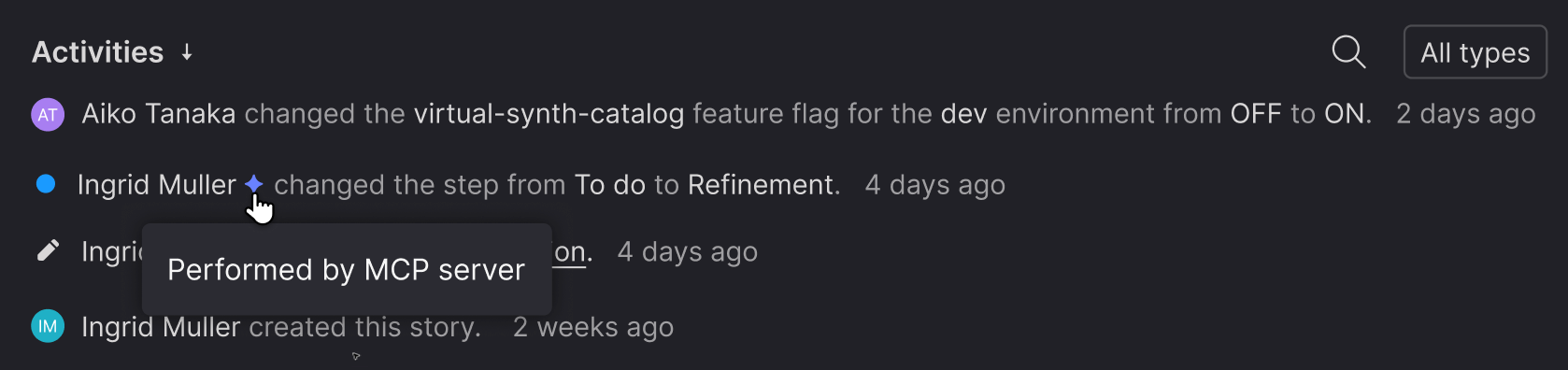
For configuration details across different AI coding tools—and a full list of the Atono tools available through the MCP server—see the help documentation.
GitHub commit linking
Atono now links pull requests to stories and bugs when backlog item IDs appear in commit messages, extending the existing GitHub integration. Previously, PRs were detected only when an item ID (like STORY-123 or BUG-456 appeared in a pull request’s title, description, branch name, or comments.
With this update, commit messages are included too—so links appear as soon as code is committed, even before a PR is opened. That means teams can see development activity sooner and stay aligned from commit to release.
Expanded REST API endpoints
Story and bug endpoints in the Atono API now include workflow step information, giving integrators the context they need to build smarter automations. The GET stories endpoint also returns an HTML version of each story, supporting richer integrations with tools that use formatted content.
Two new endpoints—GET workflow step and GET workflow steps—let integrations understand team workflows directly, so automation stays aligned with how each team actually works.