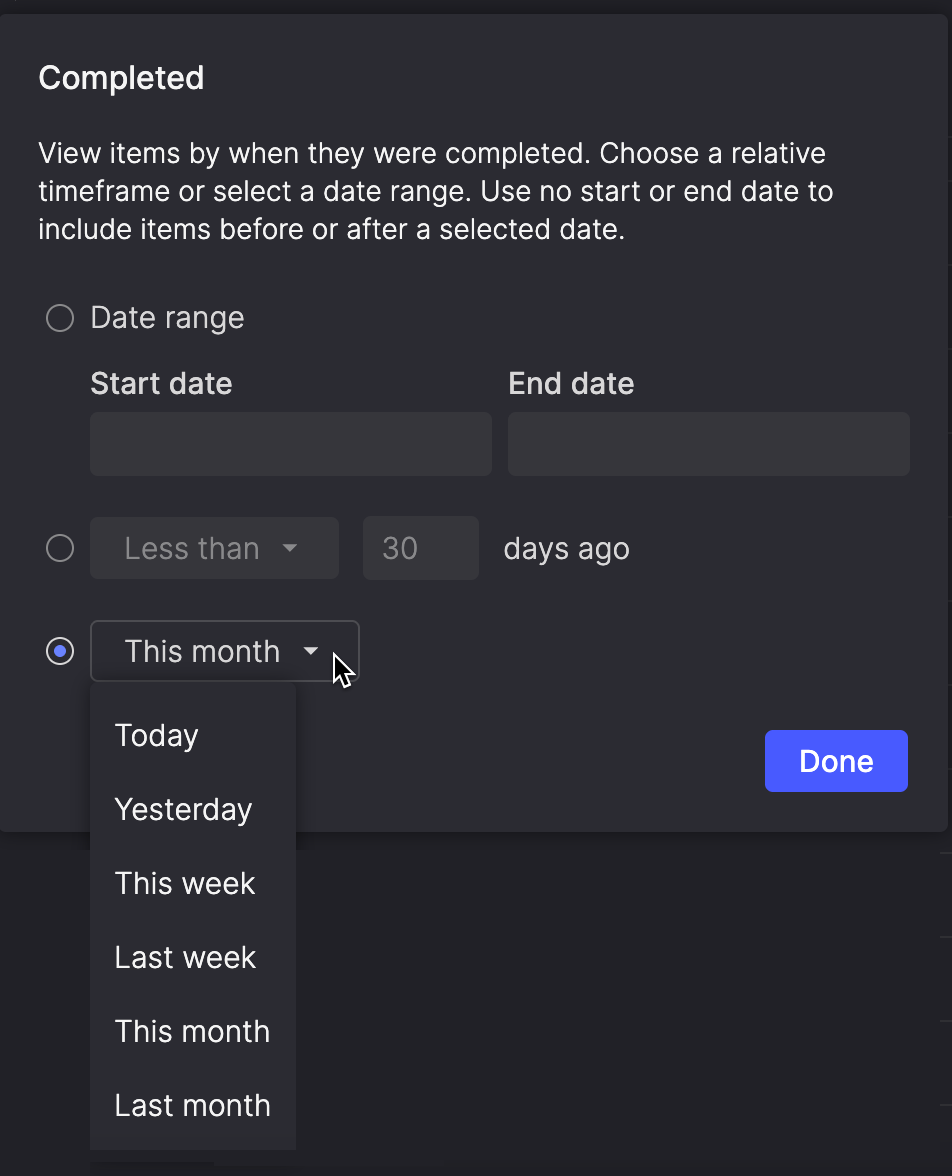Planning and backlog refinements
Backlog management and day-to-day planning now flow more naturally with clearer separation between planning and active work, faster loading, and new controls for prioritization and visibility. These updates help teams stay organized and responsive as their backlogs grow.
Dedicated Backlog and In progress pages
Your team now has two focused pages for managing work:
- Backlog - everything in To do, designed for prioritization, sprint planning, and release planning.
- In Progress - all active work across workflow steps (formerly called Backlog), including the top 20 items from To do for visibility into what’s next.
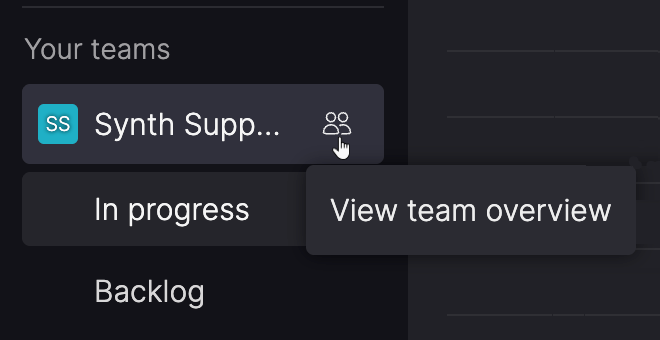
This separation reflects how teams naturally plan and deliver work—keeping long-term planning out of the way of day-to-day execution. It also lays the groundwork for upcoming sprint and Kanban capabilities that will build on these distinct spaces.
Cleaner, faster board and list views
To keep performance high and maintain focus on current work, Atono now limits how many items appear at once in several places:
- On the In progress page, the To do step shows only the first 20 items from the Backlog. A quick link takes you to the Backlog page if you need to see all items.
- Workflow steps in the Done and Won’t do categories display only the 20 most recent items. A quick link from any of these sections opens the Everything page filtered to the same team and workflow step when you need full history.
Board and list views also load faster overall, so even as your backlog grows, planning stays responsive.
Add items to the top of your backlog
You can now add new stories directly to the top of the Backlog and In progress pages, making it faster to place work where it belongs.

As you’re reprioritizing, you can also right-click any existing backlog item and choose Move to top to bump it into the first position—no dragging required.
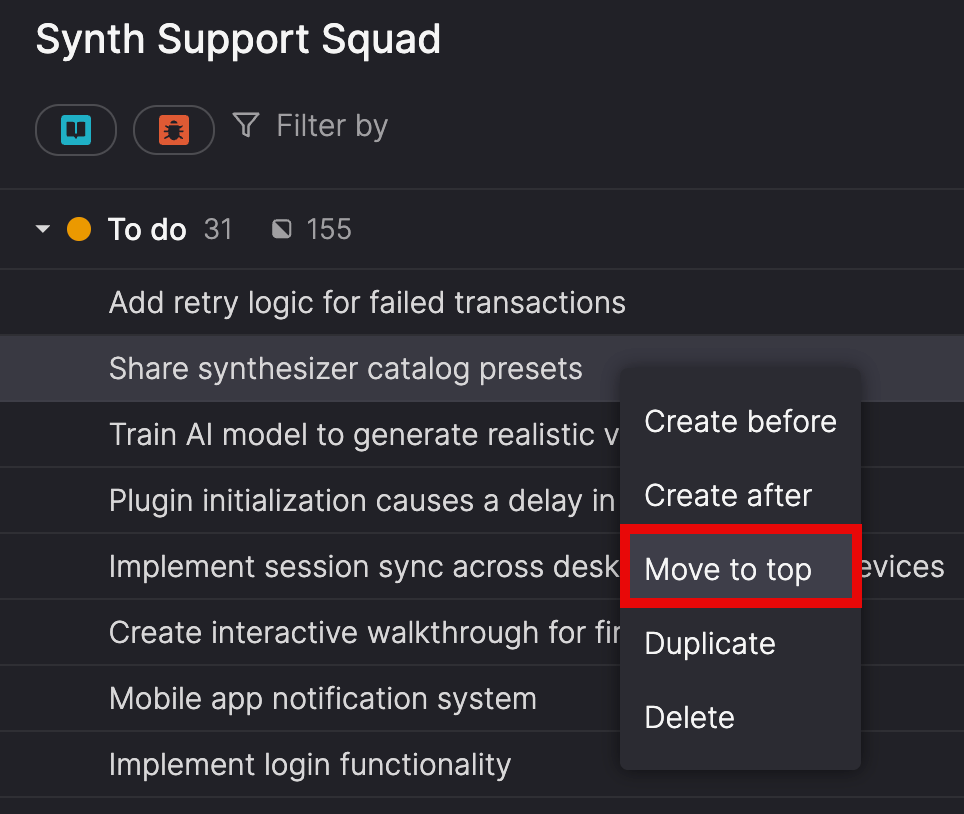
Duplication improvements
You can now duplicate stories and bugs from any workflow category, including Done and Won’t do. This makes it easier to reuse well-defined backlog items without recreating them from scratch.
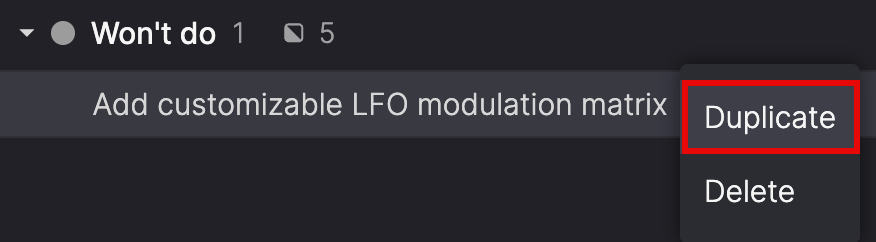
When duplicating items, the workflow step, timebox, and assignee are cleared so the new item starts fresh in Story refinement or Bug triage. All other fields, like title, description, and acceptance criteria, are carried over exactly as before.
Customize what details you see
Settings menus on Backlog and In progress pages now show only the options relevant to each view. Both include new toggles for Story size and Risk rating, with preferences saved per team to maintain the right level of detail for your workflow.
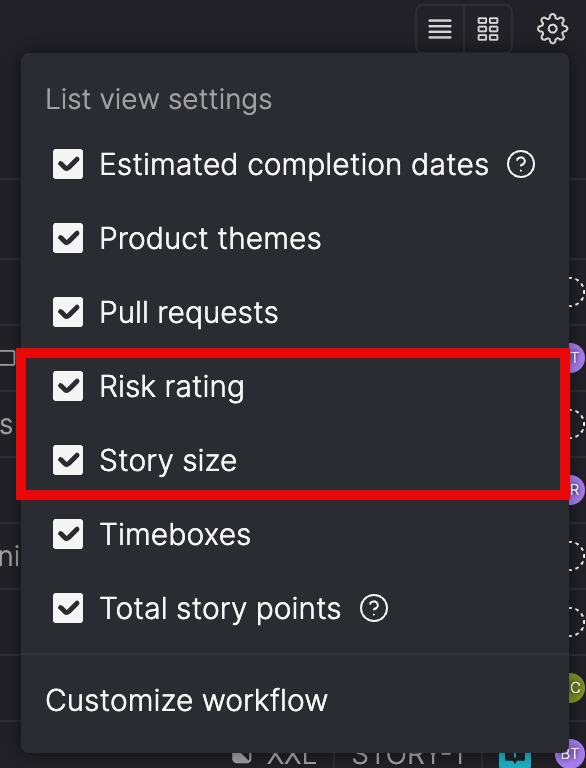
More precise date and time filters
You can now filter by exact times—not just dates—when narrowing results by Created, Last updated, or Completed. Start and end times can also be left open for broader searches—for example, view everything updated after 3 p.m. yesterday without setting an end time.
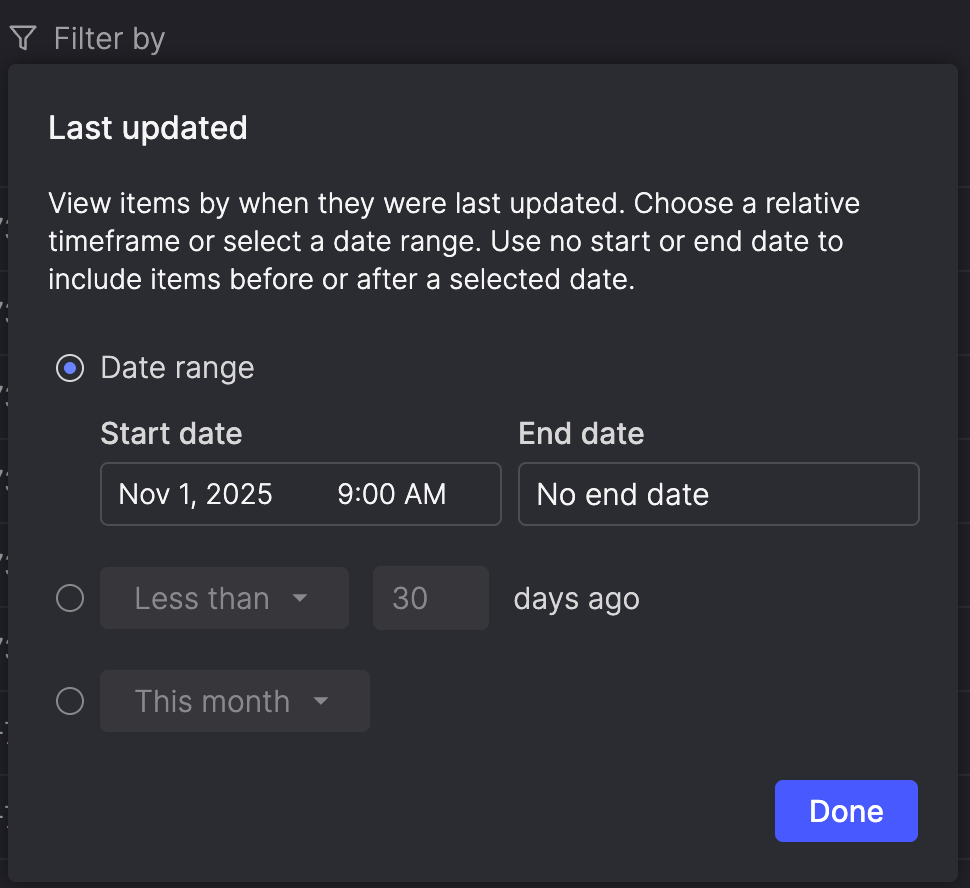
Relative date filters like today, yesterday, this week, or last month make it faster to find recent activity without manually setting ranges. These filters stay relevant over time, so saved filters using relative dates continue working as expected.
This gives you more control when reviewing activity within a specific window, comparing updates across time zones, or quickly accessing common date ranges your team uses regularly.