Feature flags list
Manage and monitor feature flags across your environments.
The Feature flags page provides an at-a-glance view of all the flags in your workspace, showing which stories they're applied to, who owns them, and a high-level summary of their configuration and evaluation statuses across your environments.
This view makes it easy to search for flags, update their values in bulk, and identify any flags that can be removed. You can also drill into an individual flag's configuration to make more detailed adjustments.
To access this page, click Feature flags in the side menu.
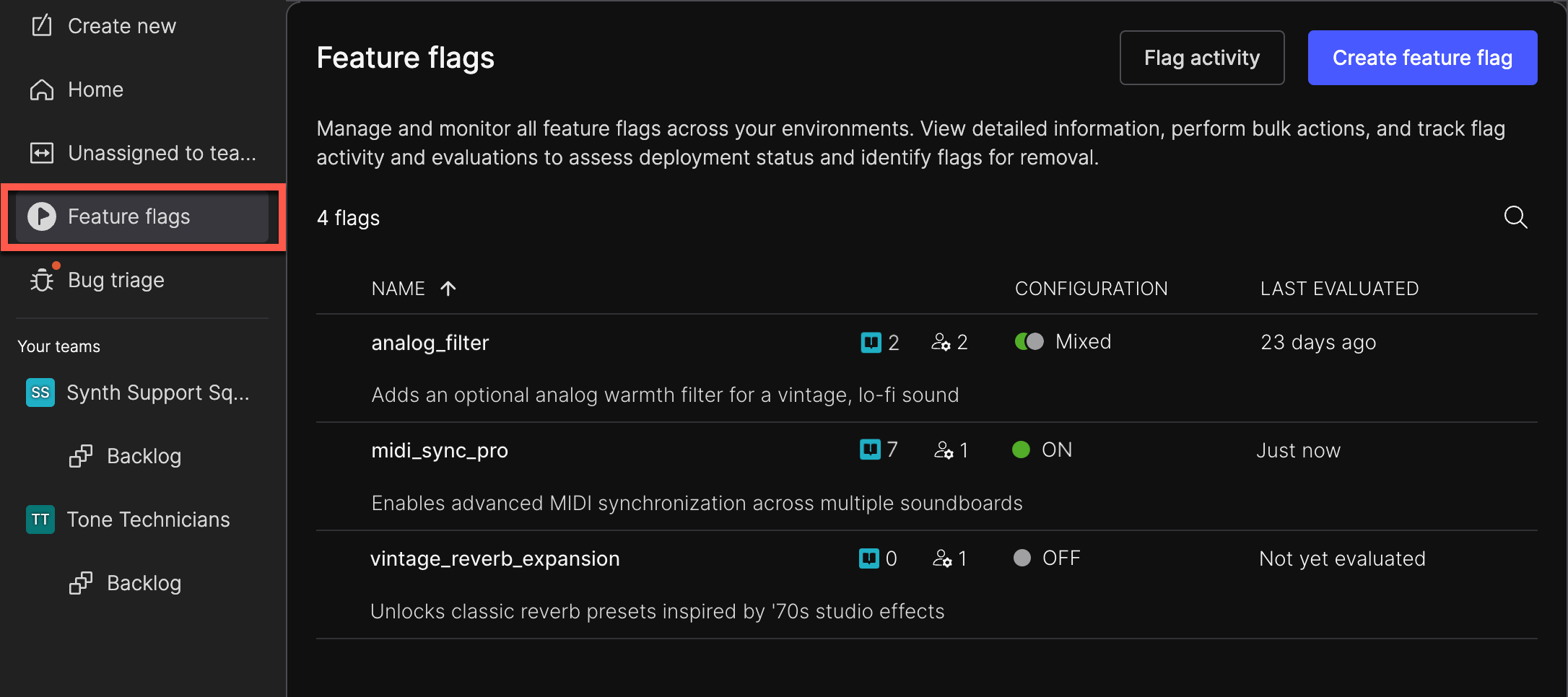
Flag details
The flags list includes each flag's name, description, associated stories, and owners.
Name and description
Click a flag's name or description to open its configuration dialog. Depending on your permissions, this dialog may be view-only, or you may be able to modify the flag's settings if you have User or Owner permissions.
Associated stories
Hover over the story (book) icon to see which stories the flag is applied to and which team backlogs they're on. If no stories are associated with the flag, this will also be shown.
The first five stories will be listed. If there are more, the tooltip will show how many additional stories exist. To view the full list, open the flag's configuration dialog.
For stories on a private team's backlog, the title will be replaced with [Private team story], but you'll still see which team the story is assigned to in case you need to reach out about the flag.
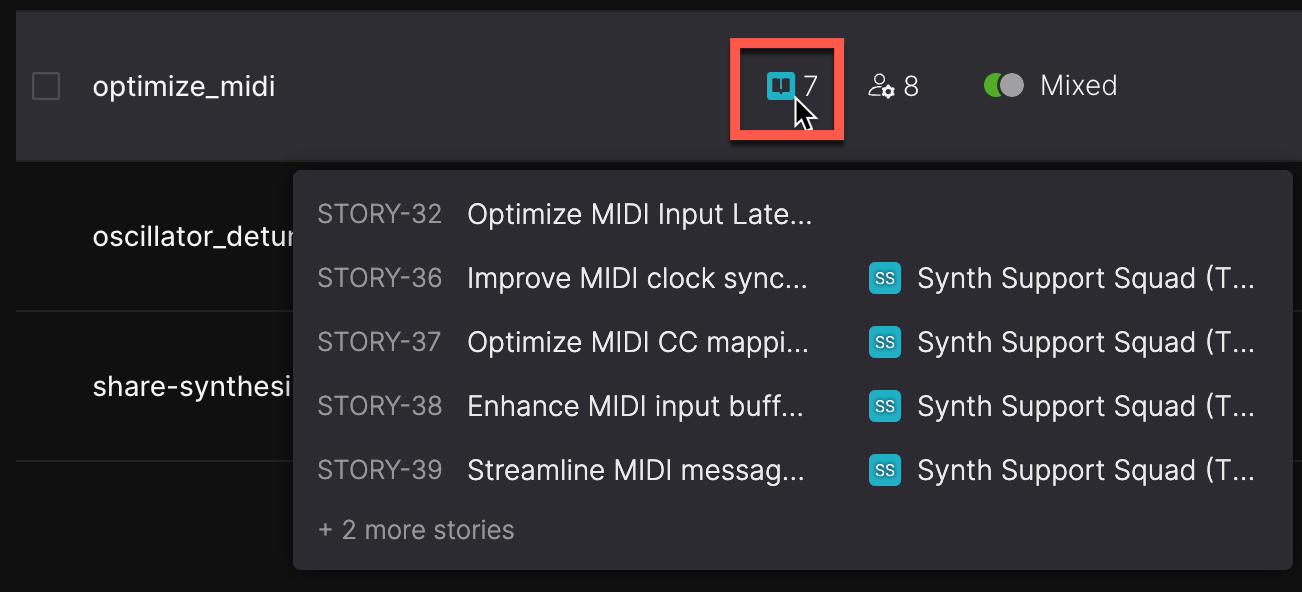
Flag owners
Hover over the flag owner (person with gear) icon to view the list of owners. The first five owners are shown, and users with User or Owner permissions can access the full list through the Manage flag permissions dialog.

Configuration
The Configuration column summarizes how the flag is set across all environments:
- ON: The flag is ON in every slice and environment.
- OFF: The flag is OFF in every slice and environment.
- Mixed: The flag is ON in some slices or environments and OFF in others.
For more details, click a flag's name or description to see its specific configuration for each environment or slice.
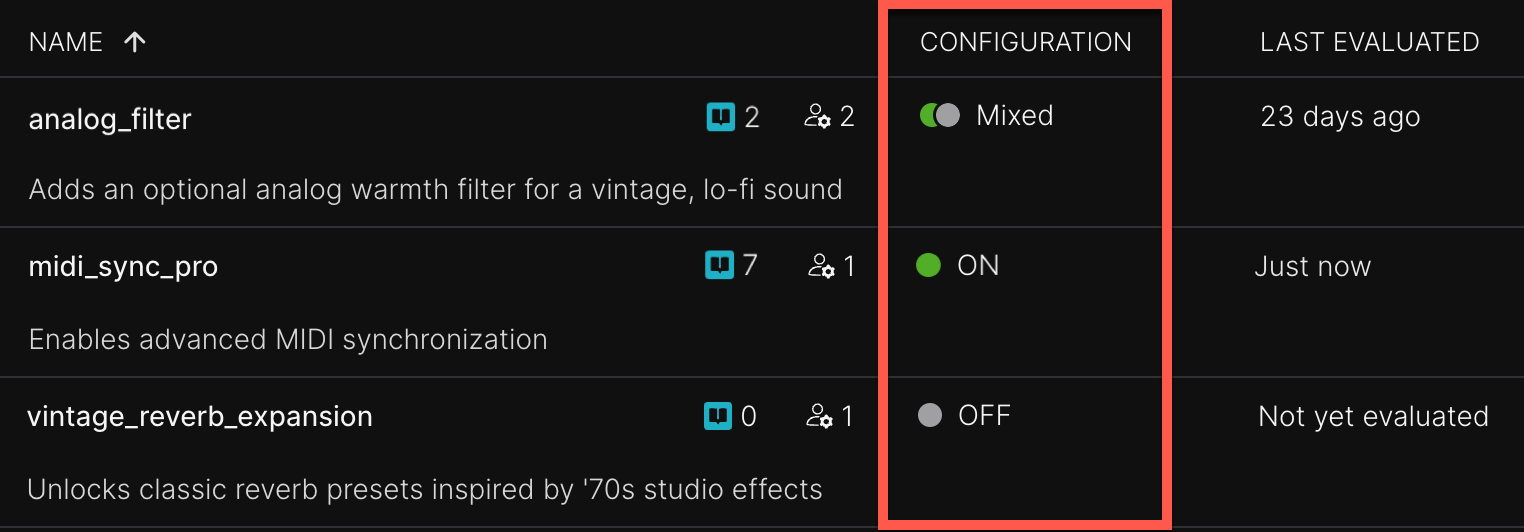
Last evaluated
The Last evaluated column shows when the flag was last evaluated across all environments, or if it hasn't been evaluated yet.
When a flag is evaluated, the Atono SDK in your application checks whether the flag should be ON or OFF based on its current configuration for a specific slice or environment. For example, if a flag controls whether a new feature is shown for certain locations, companies, or environments, the SDK checks Atono to determine whether the feature should be enabled.
Hover over the last evaluated value (for example, 'Just now') to view a tooltip with the exact timestamp and more details about the flag's evaluation history across all environments.
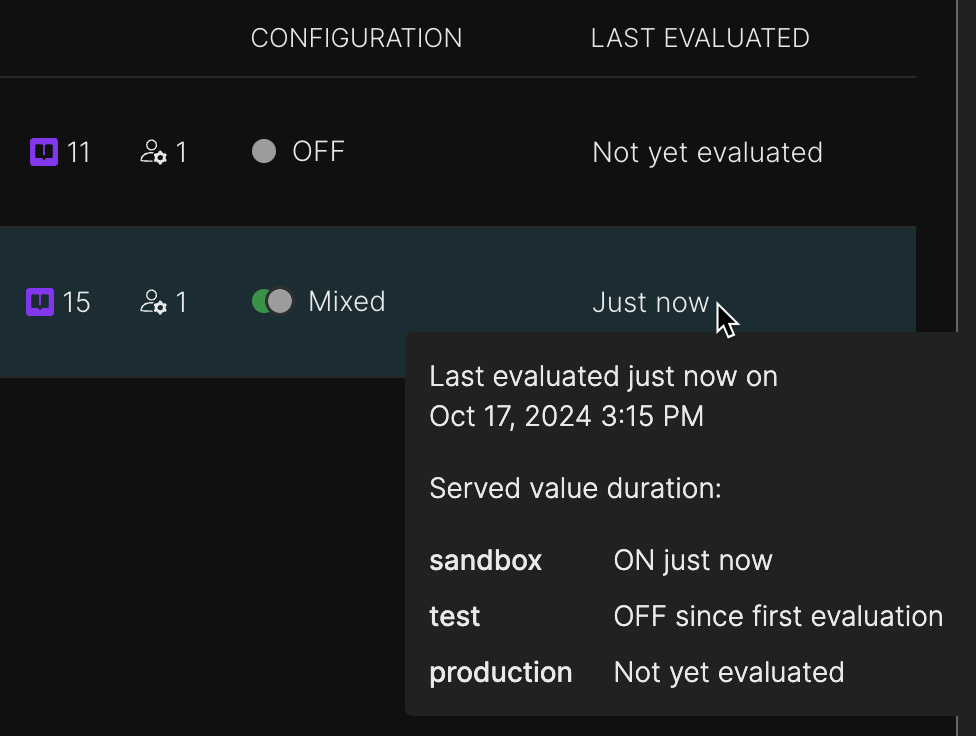
Examples include:
- Not yet evaluated: The flag has never been evaluated.
- ON since first evaluation: The flag has always returned ON.
- OFF since first evaluation: The flag has always returned OFF.
- ON for 8 hours: The flag has returned ON for the last 8 hours (or switched from OFF 8 hours ago).
- OFF for 12 days: The flag has returned OFF for the last 12 days (or switched from ON 12 days ago).
This information helps you understand how stable the flag's value is and whether it may be safe to remove. For more guidance, see Flag status.
Search for flags
Use the search bar to quickly find flags based on keywords in their name or description. This is helpful when managing many flags or when grouping flags for specific purposes, like 'Spring release.'
Update flag configurations in bulk
You can save time by configuring multiple flags at once, such as when turning features ON or OFF for a release or when aligning flag configurations across environments.
- Hover over a flag's name or description, then select the checkbox that appears at the start of its row.
- Repeat for each additional flag you want to select.
- In the table header, click the Configure selected flags (toggle) icon.

- In the Configure feature flags dialog, click No change for an environment.
- From the menu, select ON for all selected flags or OFF for all selected flags. Click away or select No change to keep that environment as it's currently configured for all the selected flags.
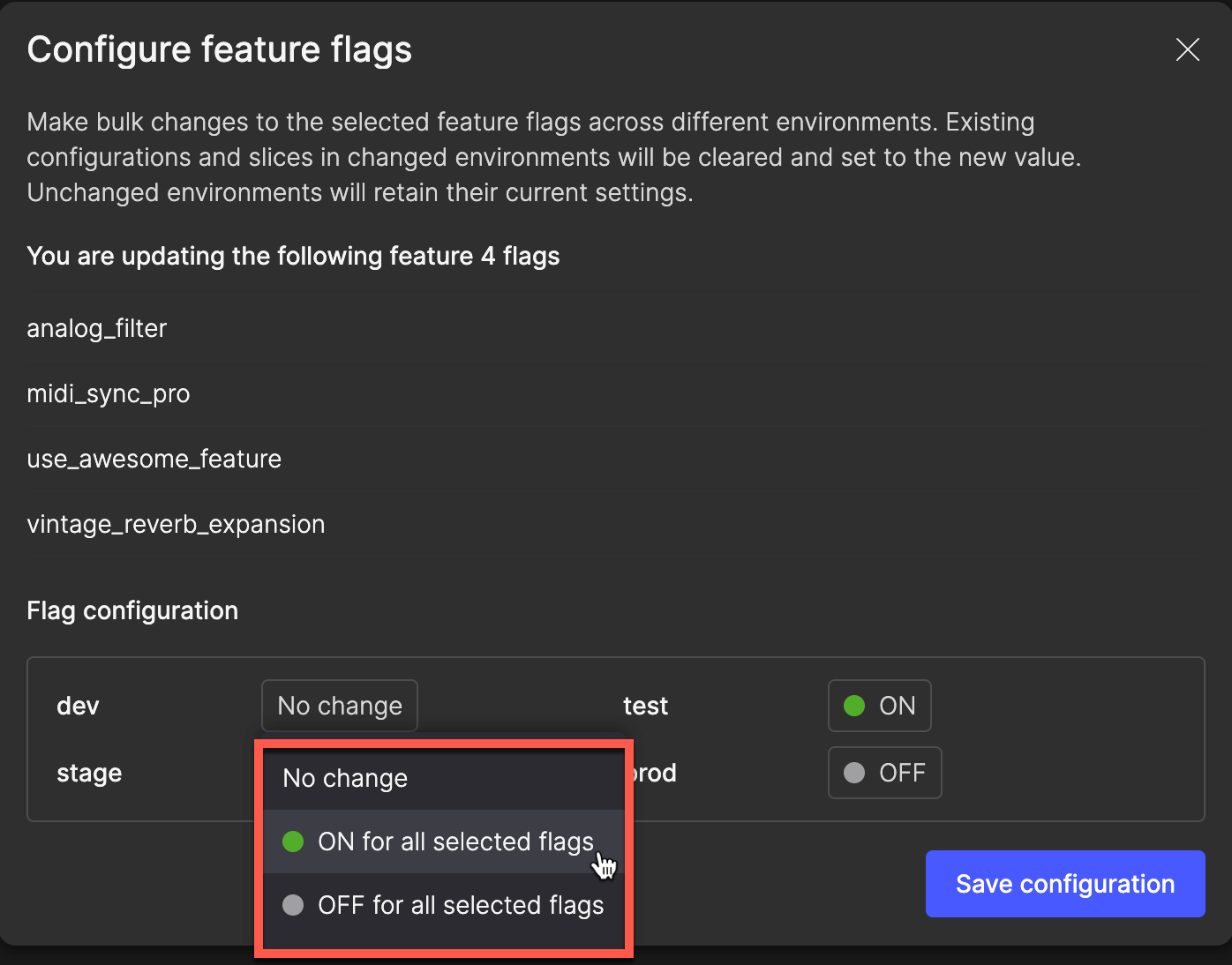
- Repeat steps 4-5 for any additional environments that you want to update.
- Click Save configuration, or click X to cancel.
Slices will be deleted for bulk-configured flagsIf you turn an environment ON or OFF in a bulk action, any slices configured for that environment will be deleted. When you next open the flag's configuration dialog, the slices will be removed and the flag will use the selected value as its default.
Flag activity
The Feature flag activity page provides a detailed log of every change made to feature flags, including who made the update, when it happened, and what was changed. This helps with troubleshooting, auditing for compliance, or tracking rollouts across environments. You can filter and search the Activities list for specific records.
On the Feature flags page, click Flag activity.
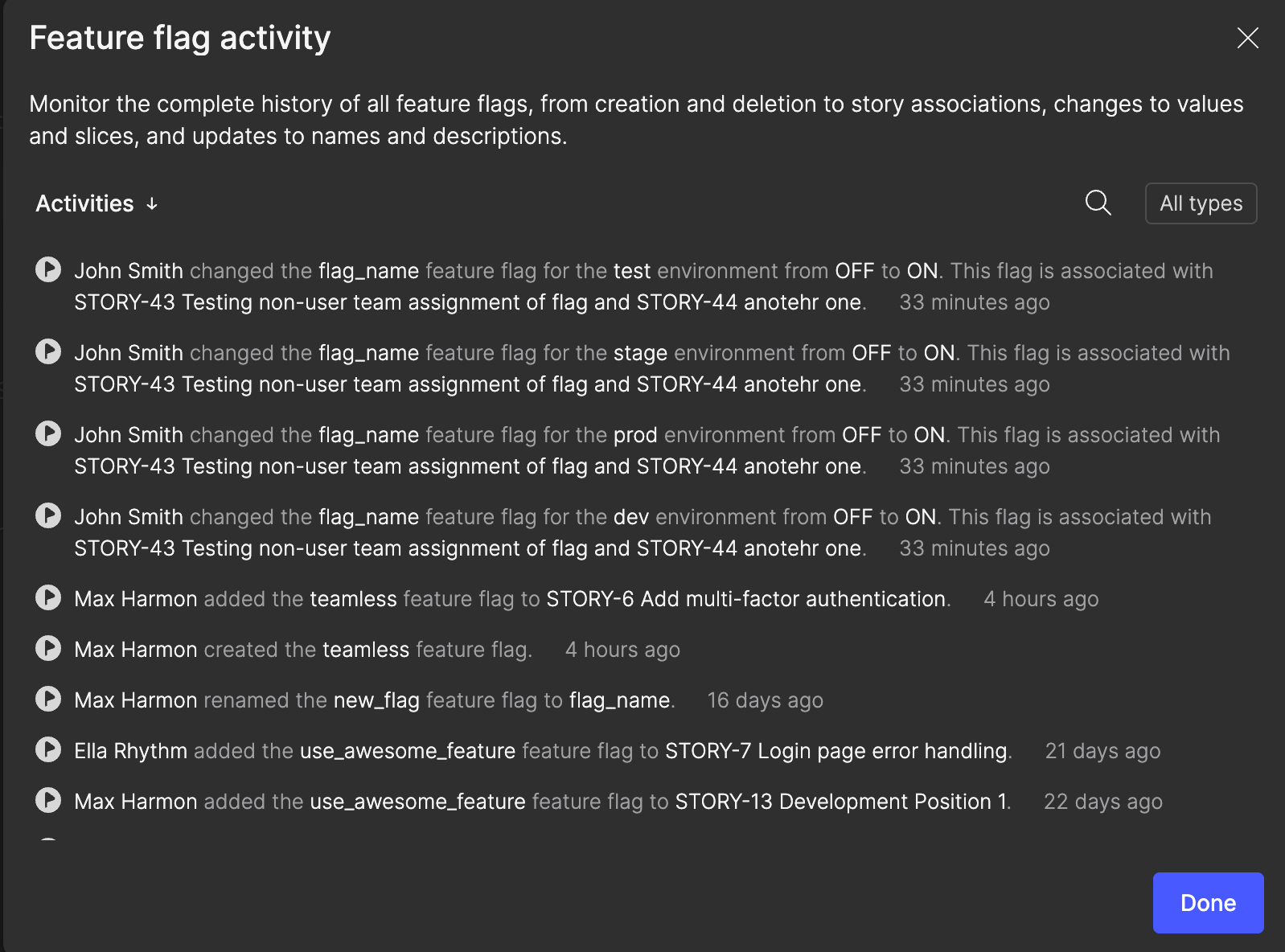
Create a flag
You can create feature flags either from the Feature flags page or directly within a story.
- On the Feature flags page, click Create feature flag.
- Follow the same process described in Create a new feature flag in the Feature flags > Add a feature flag to a story topic.
The benefit of creating flags directly from storiesWhen you create a flag from a story, it’s automatically linked to the feature, so there’s no need to manually connect it later.
Delete a feature flag
If you no longer need a feature flag, you can delete it from the Flags list. Bulk deletion is not supported.
- Hover over the row for a feature flag you want to delete.
- Click the ellipsis (...) icon and select Delete flag.
- In the Delete feature flag dialog, enter the flag's name, and then click Delete feature flag, or click X to cancel.
- If a flag has never been evaluated, you won't need to enter its name.
You can also delete a feature flag from its configuration screen. For details, see Delete a feature flag in the Feature flags topic.
Updated 1 day ago
