Bug triage
Help your triage team stay on top of important issues to keep your product running smoothly.
The Bug triage page in Atono helps your triage team prioritize and address the bugs that pose the highest risk to your business. It provides a separate space from your other backlog items, where your team can review, assess, and take action on bugs reported through the Atono web interface or the Atono Chrome extension.
Access Bug triage
In the side menu, click Bug triage.
Triage a bug
A bug is considered triaged when it is assigned to a team's backlog and has a risk rating . Until both of these actions are completed, the bug remains in the triage list.
A bug's risk rating can be set manually or suggested automatically.
Once both steps are complete, the bug is removed from Bug triage and added to the bottom of the To do category in the assigned team’s backlog.
Assign the bug to a team backlog
- Click Add to team backlog, then search for or select a team.
Assigning bugs to private team backlogsIf you assign a bug to a private team's backlog, only authorized users will be able to access it. If you're not a member of that private team, you will lose access to the bug. As a best practice, consider setting the risk rating before assigning a bug to a private team.
Set or suggest a risk rating
When you open a bug in triage, you can assign a rating manually—or ask Atono to Rate it for me to get a suggested probability and impact.
- In the Reported bugs section, click a bug to open it in the side panel.
- Click Triage.
- To request a suggested risk rating, select Rate it for me.
- Review the suggested Probability and Impact values, along with Atono's reasoning.
- To adjust suggestions or rate manually instead, select Probability and Impact yourself. The risk rating is determined by multiplying the probability and impact values, with both ranging from 1 (lowest) to 5 (highest). The result will be a risk rating between 1 and 25 (where 25 is the highest risk).
- Probability: The chance this bug will be experienced by a customer, compared to other bugs.
- 1 - Impossible
- 2 - Unlikely
- 3 - Possible
- 4 - Probable
- 5 - Certain
- Impact: The severity of this bug's impact on a customer, compared to other bugs.
- 1 - Negligible
- 2 - Minor
- 3 - Medium
- 4 - High
- 5 - Severe
- Probability: The chance this bug will be experienced by a customer, compared to other bugs.
- Click Finish.
- Once completed, the bug is removed from Bug triage and added to the bottom of 'To do' category in the assigned team's backlog.
Request more info
If you don't have enough information to triage a bug, you can request more details from the person who reported it. Adding Comments to specific parts of the bug description or bug itself helps the reporter understand your questions.
- When viewing a bug in Bug triage, click More info required.
- The bug is moved to the More info required section and is automatically assigned to the bug reporter.
Reject a bug
If you decide a bug is no longer relevant or won’t be addressed, you can reject it.
- When viewing a bug in Bug triage, click Reject.
- The bug is moved to the Won't do section of the Bug triage.
Identify 'old' bugs
Identifying old bugs helps your team prevent overlooked issues that could impact product stability or user experience. Keeping track of bugs that have been in triage for an extended period ensures your team can take timely action before problems escalate.
Atono provides two ways to help you identify 'old' bugs—those that have been in triage for more than seven consecutive days during their current time in triage (since bugs can move in and out of triage):
- The Bug triage label in the side menu displays a badge when there are old bugs.
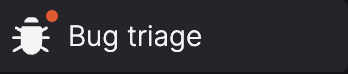
- Individual bugs in the Reported bugs or More info required sections are marked with a red clock icon when they've been there for more than seven days.
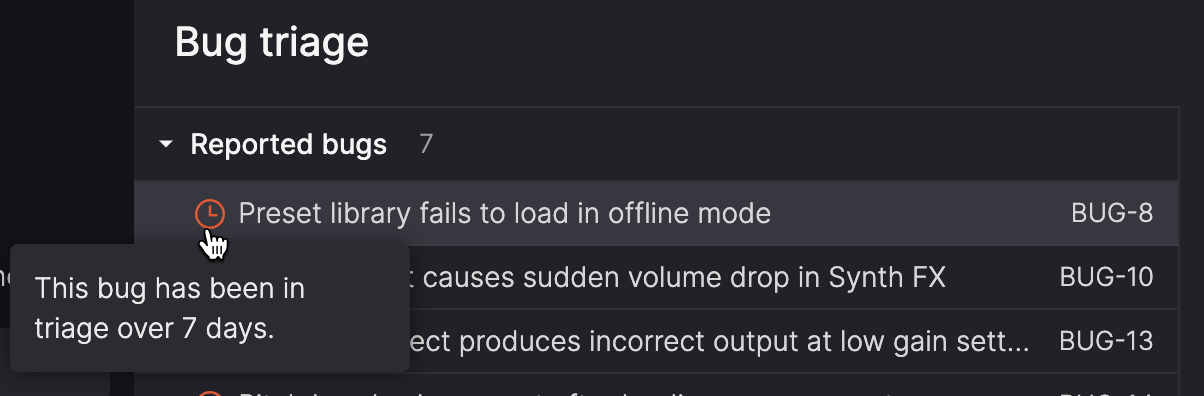
Updated 25 days ago
