Product themes
Group related stories to align work with strategic goals, track long term progress, and ensure deliverables support your organization's priorities.
Product themes help you group related stories, making it easier to navigate between them, take bulk actions (like adding them to a timebox or product theme), and track your overall investment mix.
The Product themes page gives you a complete view of all themes in your workspace. Here, you can create, edit, and delete product themes, as well as review the stories included in each theme to monitor progress. You can also sort themes by recent activity to view more recent themes.
Managing product themesThe Product Manager role controls who can create and manage product themes. Assigning this role is optional—if no one has it, product themes are open for anyone in your workspace to manage. But if your team wants more control over who can create and update themes, you can assign the role to one or more users to limit access.
Access the Product themes page
- In the Atono workspace header, click your workspace's name.
- From the menu, select Product themes.
Search for product themes
Quickly locate a product theme by searching for a keyword in its name.
- Click the search (magnifying glass) icon at the top of the table.
- Enter a search term. The table automatically updates to show matching themes with the search term highlighted.
Sort product themes
View which product themes have had recent activity.
Click the header of the Recent activity column to sort by ascending or descending most recent activity (defaults to most recent first).
What counts as activity?
Activities include when the product theme was created, modifications to its name or description, if a story was added or removed from it, and if a story in the product theme changed workflow steps.
View a product theme
You can view a product theme to see stories that are included in it, as well as to make edits to its name and description, or to delete it. You can access a product theme from the Product themes page or from a story that's included in the theme.
On the Product themes page, click the theme you want to view.
When viewing a story, click the name of the product theme in the story details side panel.
Manage product themes
Keep your workspace organized by creating, editing, or deleting product themes to ensure your stories align with your organization's goals and priorities.
When assigned in your workspace, users with the Product Manager role are responsible for managing product themes.
Create a product theme
Add a new product theme to group related stories and streamline your planning. You can create product themes from the Product themes page, or directly from a story.
- On the Product themes page, click Create product theme.
- In the Create product theme dialog, give the theme a unique name and an optional description.
- You can highlight and hover over description text to apply formatting.
- Click Create product theme, or click X to cancel.
Edit a product theme
Update the name or description of a product theme to reflect changes in focus or priorities.
- When viewing a product theme, click the ellipsis (...) icon next to the theme name.
- From the menu, select Product theme details.
- In the Edit product theme details dialog, modify the theme's name or description.
- Click Update details to save your changes, or click X to cancel.
Tip: You can also take a shortcut from the Product themes page by hovering over the product theme you want to edit, clicking the ellipsis (...) icon when it appears at the far right of the table row, and clicking Product theme details.
Delete a product theme
Remove a product theme when it's no longer needed, disassociating it from any connected stories.
- On the Product themes page, hover over the product theme you want to delete.
- Click the ellipsis (...) icon at the far right of the table row.
- From the menu, select Delete.
- In the Delete product theme dialog, click Delete product theme, or clickX to cancel.
The product theme will be removed from any associated stories.
View the stories in a product theme
On the Product themes page, hover over the stories icon to view the first 5 stories included in that theme and their current workflow step.
To see the complete list of stories and their details, click the product theme to navigate to the Everything page, pre-filtered to show only the stories associated with that theme.
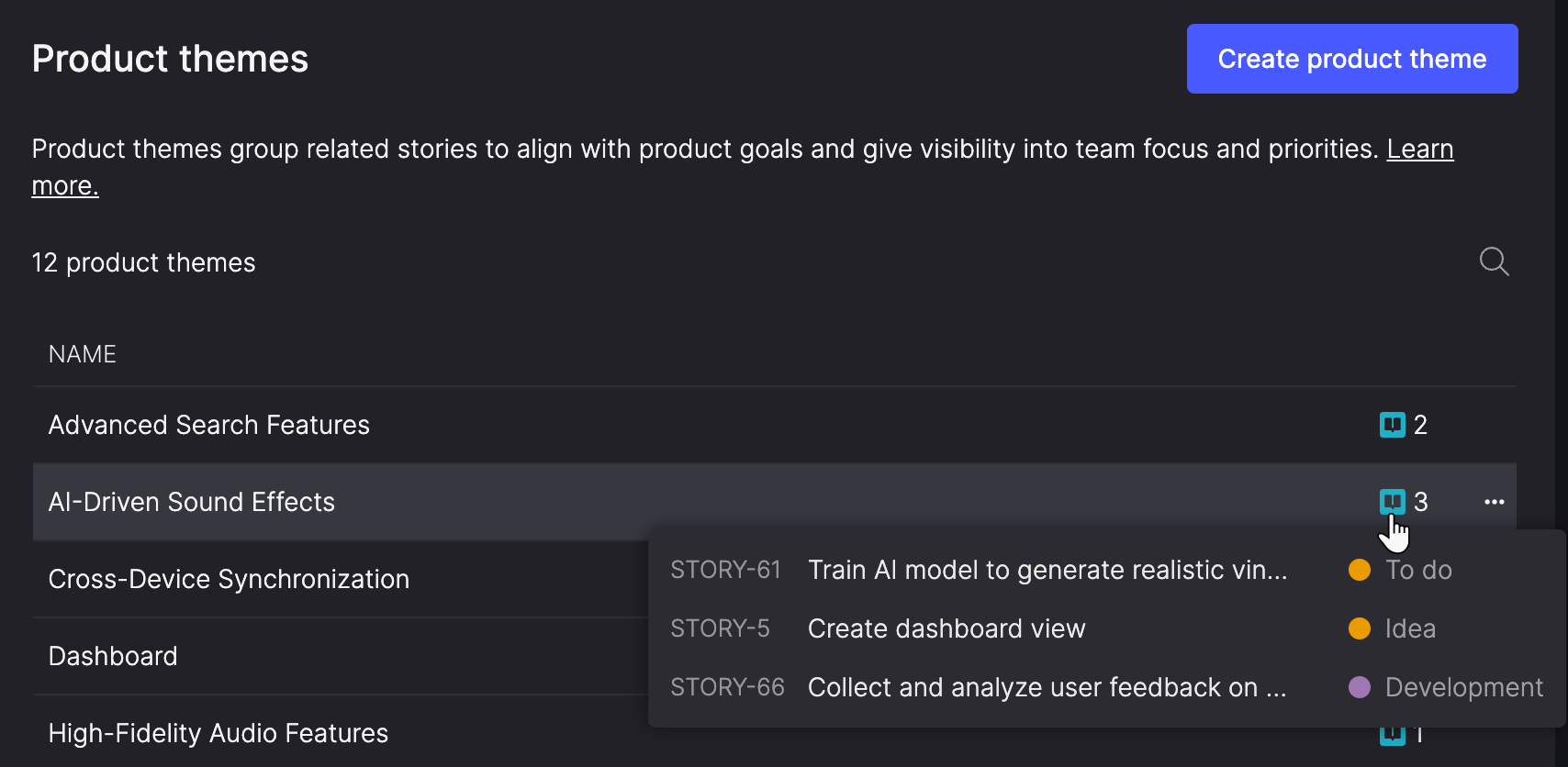
Private team stories
When a product theme includes private team stories that you don't have access to, their titles will be redacted when previewing the stories in a product theme.
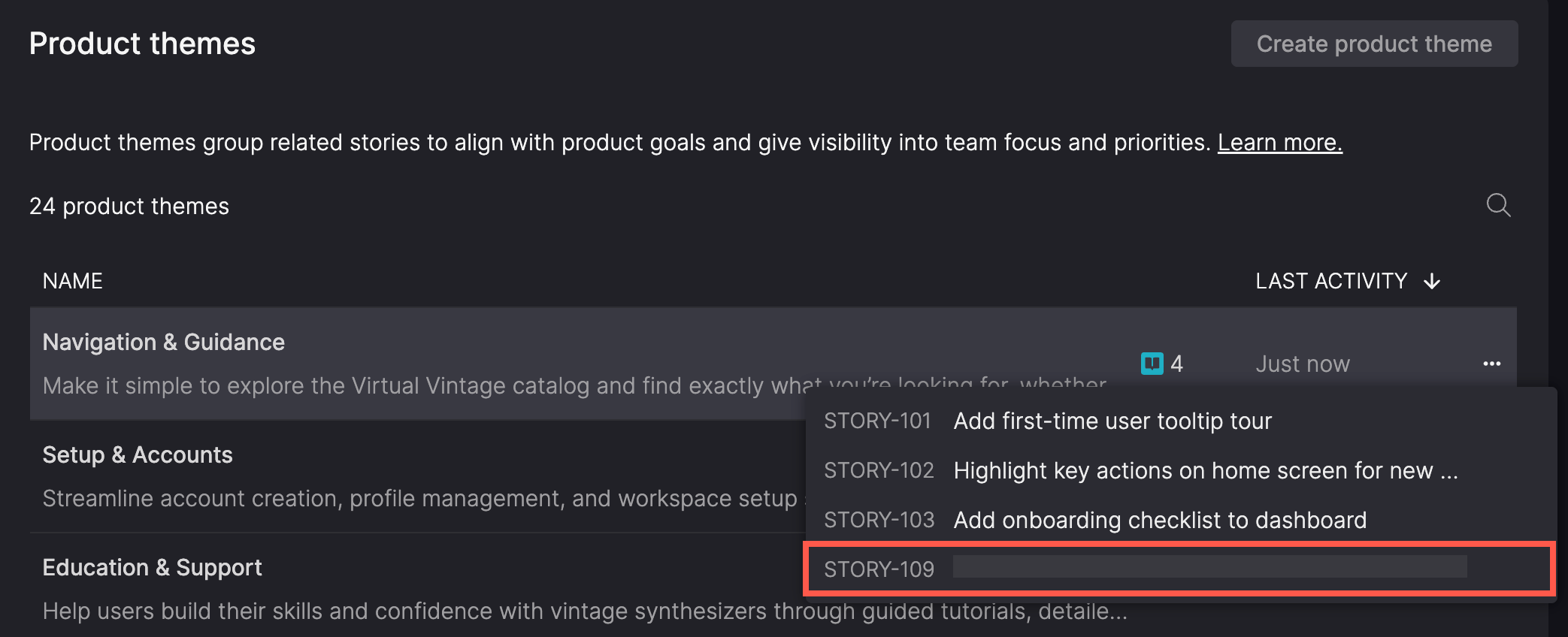
Add all stories in a product theme to a timebox
You can add all stories from a product theme to a timebox by first viewing them on the Everything page. Either click through from the Product themes page, or use the Product theme filter on the Everything page. Once you have a relevant list of stories, select them in bulk and then add them to a timebox.
For more details, see Add items to a timebox.
Add a story to a product theme
You can assign stories to a product theme either one at a time or in bulk. This gives you flexibility to associate work as you create it or organize existing stories later.
To learn how to assign a single story to a product theme, see, see Assign a story to a product theme.
To learn how to assign multiple stories at once, see, see Add stories to a product theme.
Updated 14 days ago
