Flag permissions
Manage who can see, modify, and delete feature flags.
Flag permission types
All users in your workspace can view feature flags, and anyone can apply a feature flag to a story they have access to. However, actions like modifying details, changing configurations, removing flags from stories, or deleting them require specific permissions assigned to users or teams.
Flag permission types:
- User: Flag users can modify configurations, define slices, and toggle flags ON and OFF for slices and environments.
- Owner: Flag owners have the same capabilities as flag users, but only they can edit a flag's name and description, remove it from a story, and delete it.
When you create a new feature flag, you automatically receive Owner permissions. As an owner, you can manually add or remove permissions for other users and teams in your workspace.
When a story with a feature flag is added to a team's backlog, that team automatically receives User permissions if no other team currently has them. This ensures that the team can configure the flag as needed within their workflow. For more details on how permissions are assigned to teams, see Understanding team permissions.
Grant flag permissions
Only the owner of a feature flag can assign Owner permissions to other users and teams. Users with flag User permissions (whether individually or as part of a team) can assign User permissions to others.
- On a feature flag's configuration screen, click the ellipsis (...) icon.
- From the menu, select Manage flag permissions.
- In the Flag permissions dialog, search for the users or teams you want to grant permissions to.
- Choose whether to assign them as a Flag user or Flag owner (you can change this later).
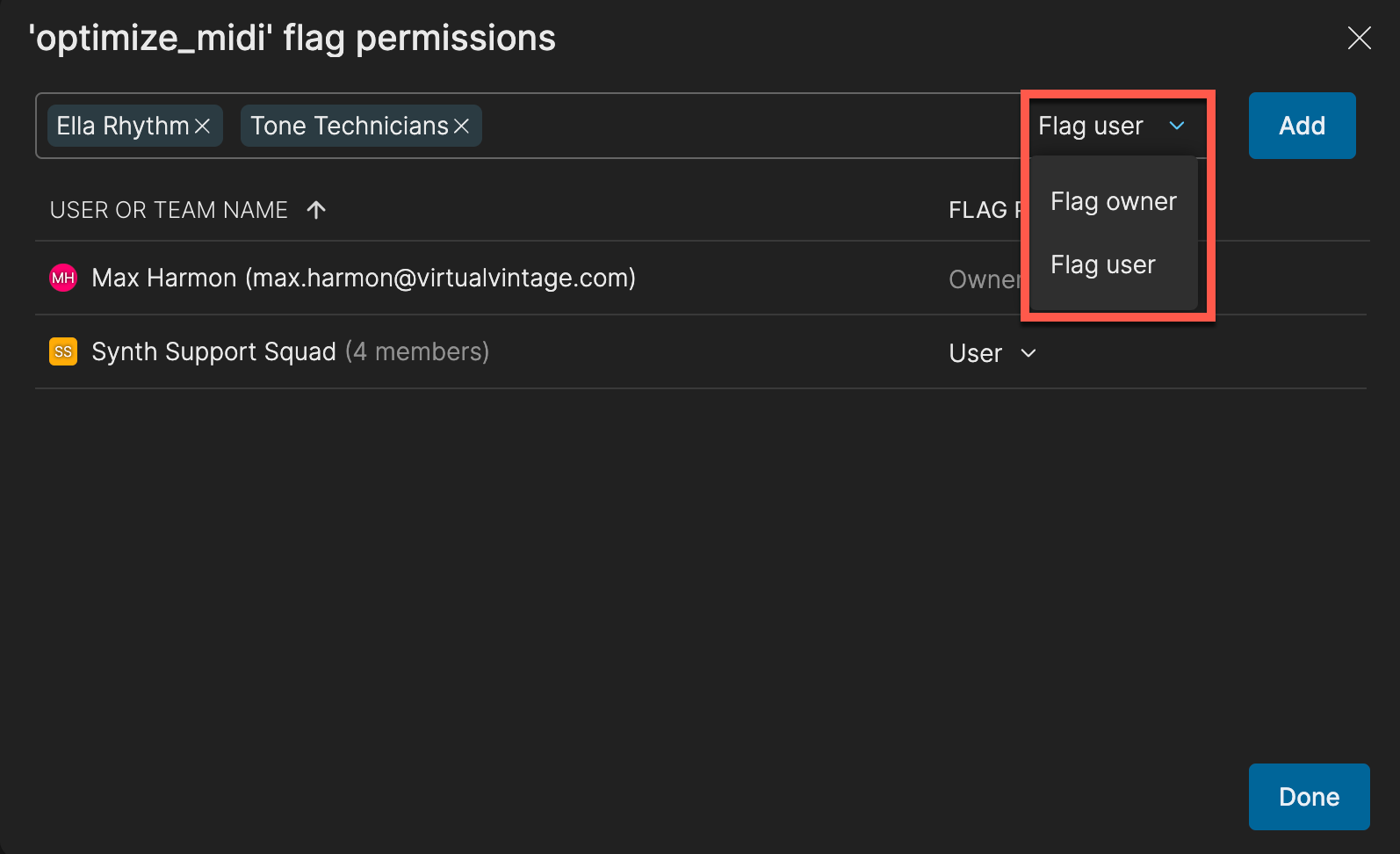
- Click Add.
- Repeat as needed, then click Done when finished.
Change a user or team's permissions
Only feature flag owners and workspace Administrators can change the permissions for other users or teams. You can't modify your own permissions—a flag owner or workspace Administrator must do this for you.
- On a feature flag's configuration screen, click the ellipsis (...) icon.
- From the menu, select Manage flag permissions.
- In the Flag permissions dialog, modify the permission level in the Flag permission column.
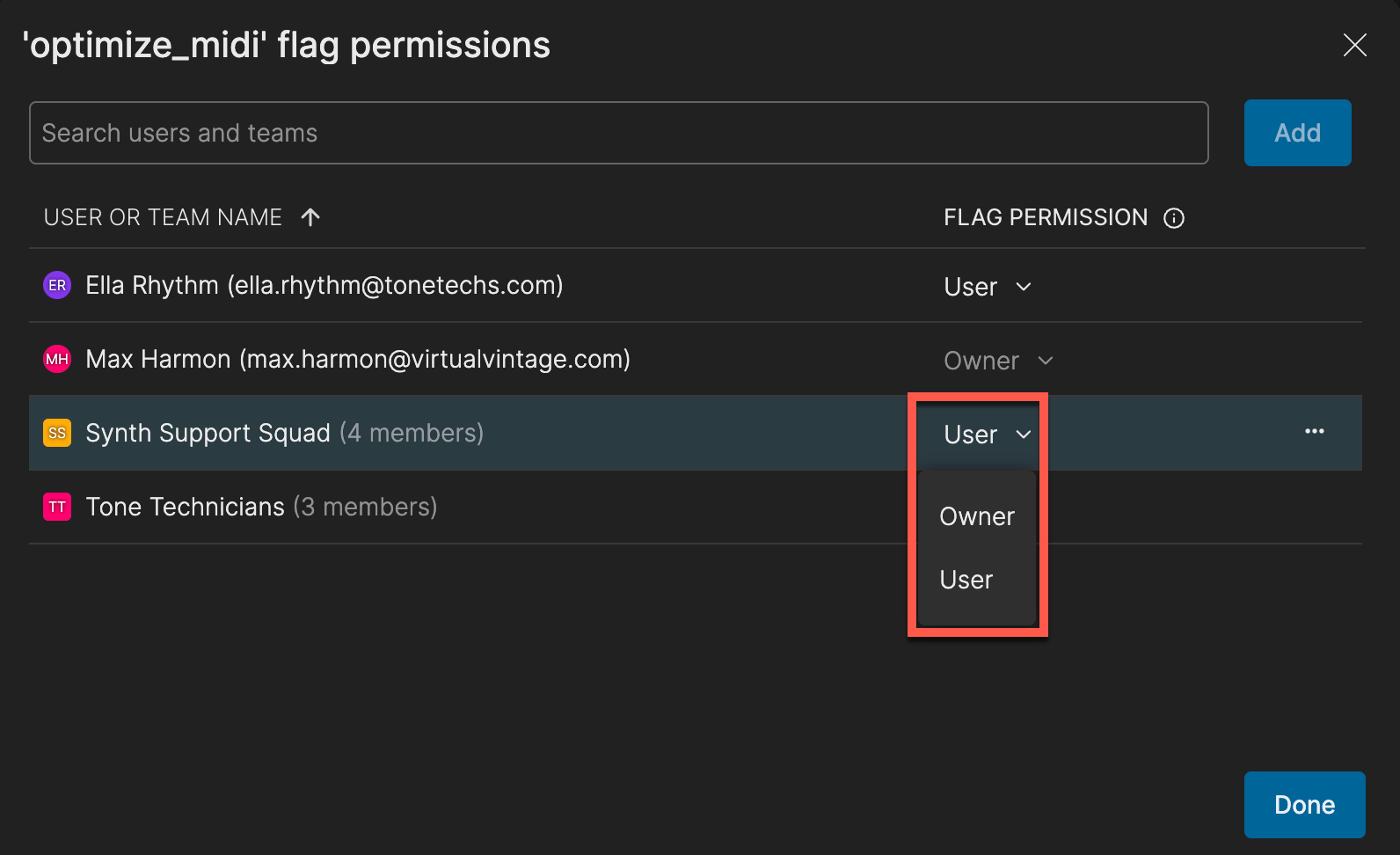
- Click Done.
Remove flag permissions
If you no longer need permissions for a flag, you can remove yourself unless you're the only owner of a feature flag. You can't remove the last User of a flag.
- On a feature flag's configuration screen, click the ellipsis (...) icon.
- From the menu, select Manage flag permissions.
- In the Flag permissions dialog, hover over the user or team you want to remove and click the ellipsis (...) icon.
- From the menu, select Remove.
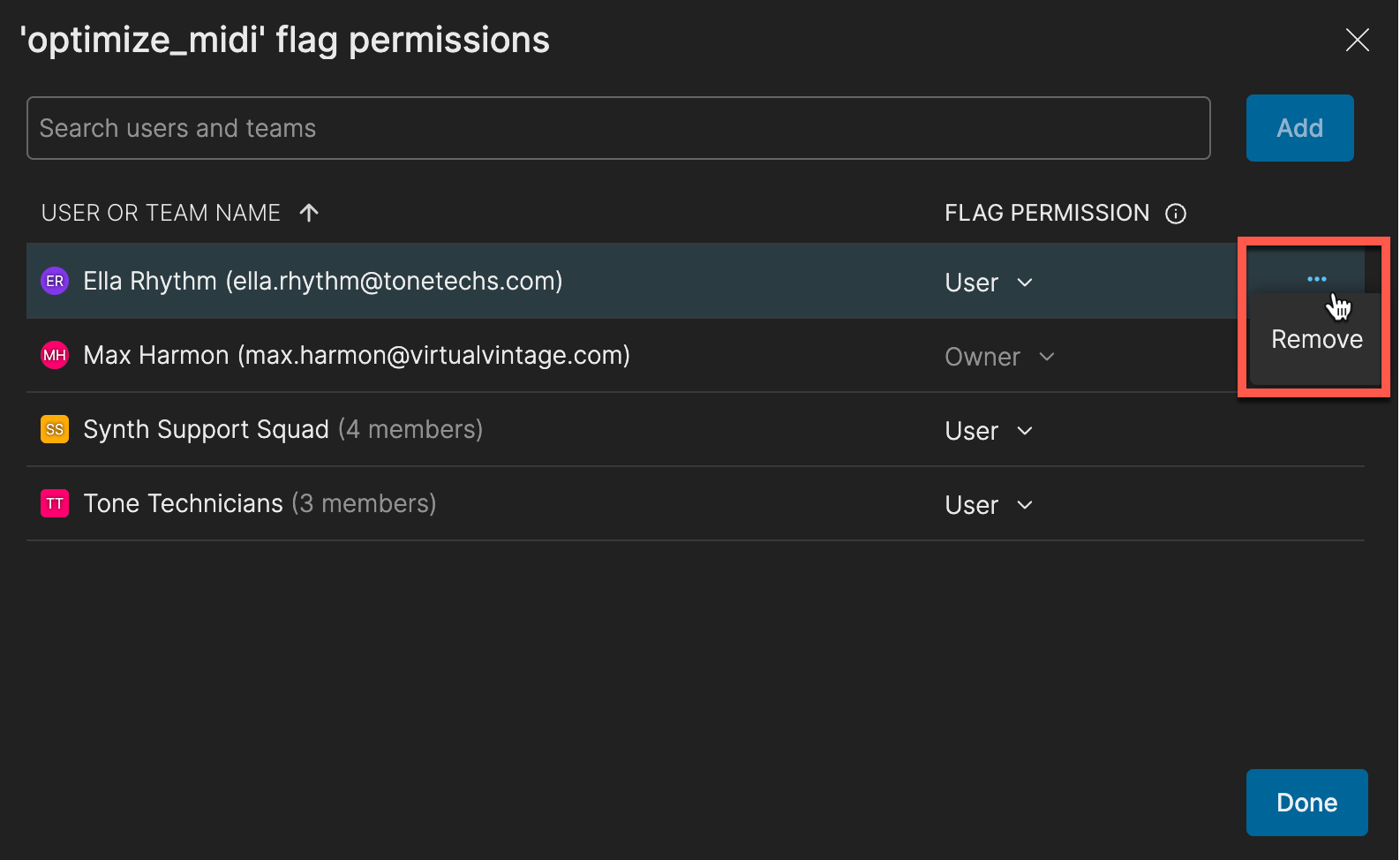
- Repeat as needed, then click Done when finished.
Understanding team permissions
You can manually assign or remove feature flag permissions for teams at any time. Here's how permissions for feature flags are automatically assigned when moving stories between team backlogs:
- Automatic assignment: If no team currently has User permissions for a feature flag, the team assigned a story with that flag will automatically receive User permissions.
- No overlapping permissions: If a team already has User permissions, another team won't automatically receive them when a story with the flag is added to their backlog.
- Permission retention: Once a team has User permissions, they're never automatically revoked, even if the flag is removed from the story.
- Manual removal: If you manually remove a team's User permissions, another team can automatically receive permissions if a story with the flag is added to their backlog. Note: Manually revoking a team's permissions means they won't automatically regain them if the flag is later applied to another story on their backlog.
Updated 4 months ago
