Staleness indicator
Identify stalled items to keep workflows moving efficiently.
The Staleness indicator provides a quick visual cue when a story or bug may be stalled in a workflow step.
It compares the time an item spends in a step to the team's average time for similar-sized items in that step. This highlights items taking statistically longer than average in a step, helping team leads and admins spot potential bottlenecks that may need addressing.
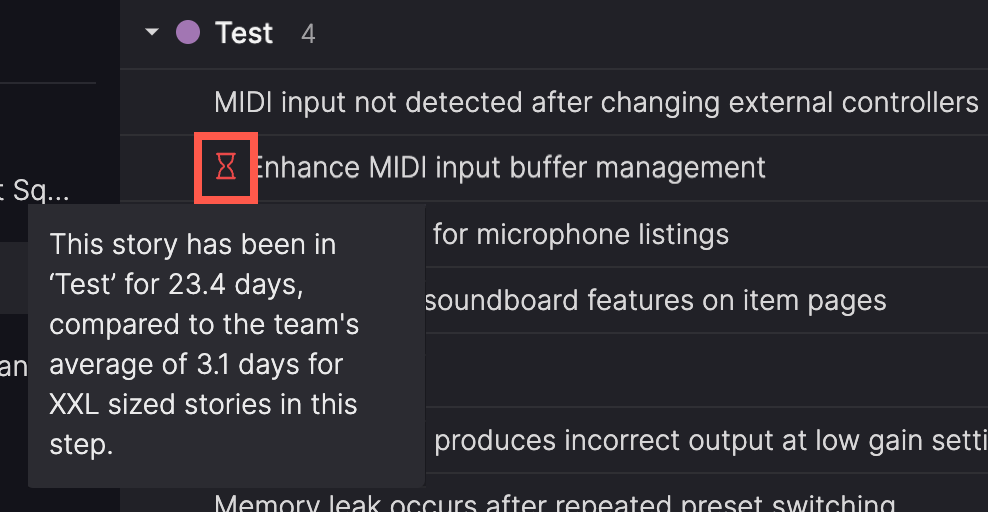
Staleness indicators are step-specificAn item is marked as stale when it exceeds the team's average time for similar items in that particular workflow step. The staleness indicator will reset if the item moves to a different step where it doesn't exceed the average time.
Snooze the staleness indicator
Only team admins and workspace Administrators can snooze staleness indicators.
When a staleness indicator is snoozed, it no longer appears in list or board view for the item. This applies to all users who view the item. The indicator can be snoozed temporarily or indefinitely for a particular step.
- Open the story or bug.
- Click the staleness indicator (hourglass) icon next to the workflow step.
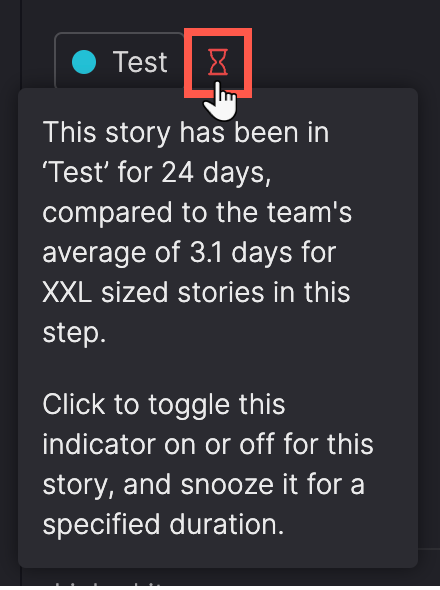
- In the Staleness indicator dialog, toggle the indicator ON or OFF.
- Choose a snooze duration:
- 1 day
- 1 week
- 1 month
- Until changed (stays off until manually reactivated)
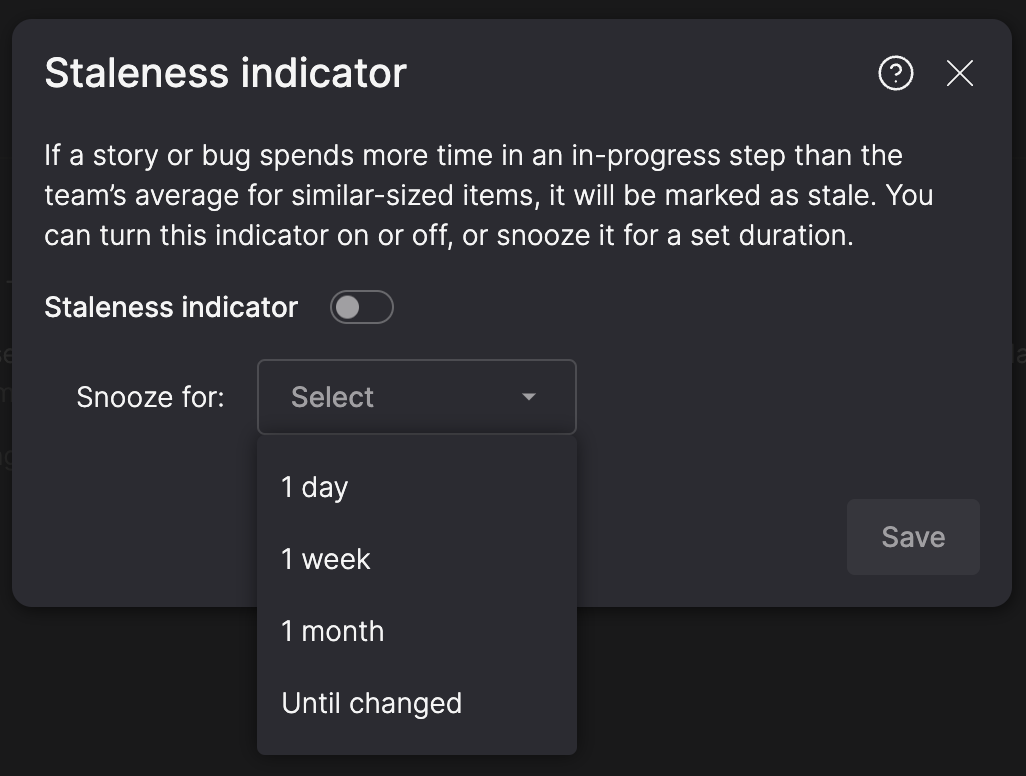
- Click Save.
When snoozed, the staleness indicator appears greyed out on the story or bug. Hover over it to view the snooze duration.
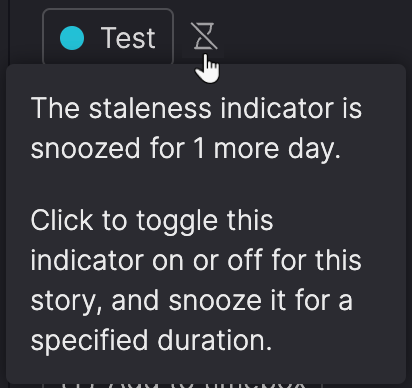
Snooze is step- and team-specificSnoozing the staleness indicator for an item only applies to the workflow step the item is currently in, and for the current team. The snooze indicator is reset when an item changes steps or teams.
Edit the snooze duration
- Open the story or bug.
- Click the staleness indicator (hourglass) icon next to the workflow step.
- In the Staleness indicator dialog, click Edit duration.
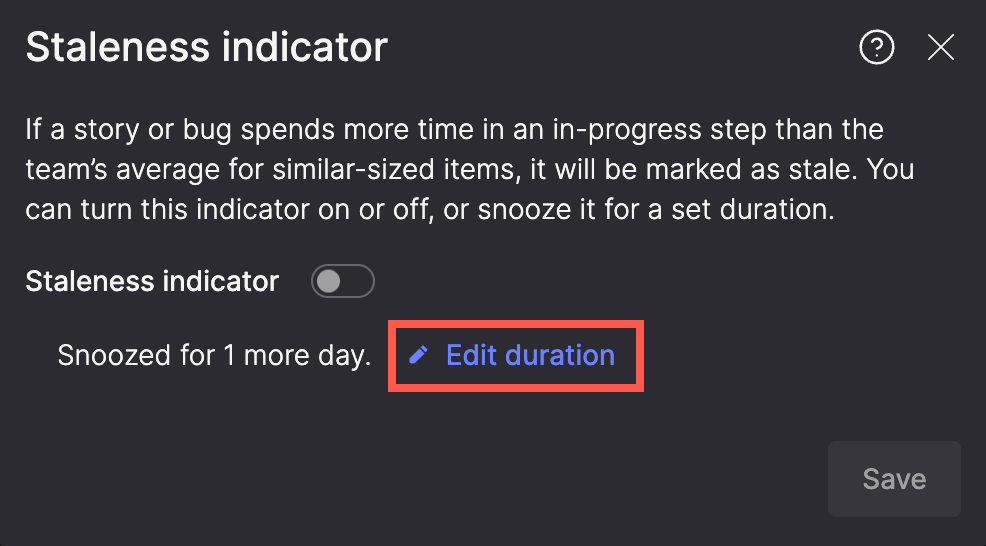
- Select a new duration, or toggle the indicator back ON.
- Click Save.
How staleness is calculated
Atono tracks the total time each item spends in every 'In progress' workflow step, including any re-entires into the step. This way, you can identify items that are lagging without requiring them to stay continuously in the step.
The average time spent in a step is team-specific and calculated based on the item type (story or bug) and item size (for stories) over the past 180 days. To ensure accuracy, outliers are excluded from these averages.
Items are flagged as stale if:
- They remain in an 'In progress' step for more than three times the standard deviation of similar items.
- A minimum of five historical items of the same type and size are available to establish a reliable average (note that 'Unsized' stories are treated as a separate size category).
- The item isn't marked as an outlier.
Changes to item size impact historical calculations.
Updated 12 days ago
