Timeboxes
Organize work into focused, time-bound groups to prioritize and plan releases.
Timeboxes allow product owners to group related backlog items, such as stories and bugs, into a defined period with start and end dates and display them on a timeline. This helps teams prioritize work, align with delivery deadlines, and coordinate releases effectively.
Manage timeboxes
The Manage timeboxes page provides a table of all timeboxes in your workspace, with the following details:
- Timebox name and description.
- Number of timelines the timebox appears on. Hover over the timeline icon to view a list of timelines where the timebox is included.
- Number of stories and bugs included. Hover over the story or bug icon to view a list of the items and their current workflow step.
- Owner (creator) and last updated date.
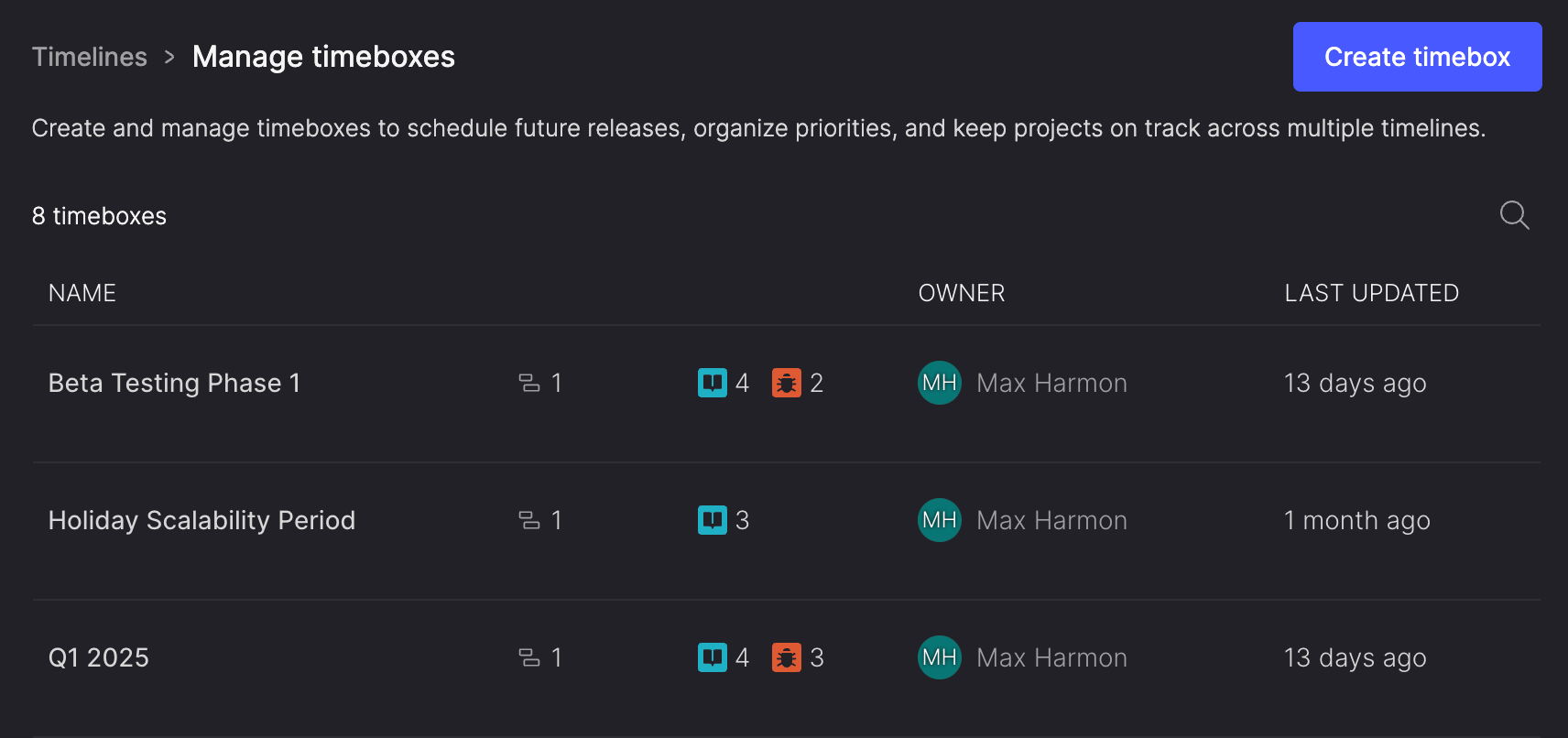
From this page you can:
- Create new timeboxes.
- Edit or delete existing timeboxes.
- Search timeboxes by name or description.
- Drill into to individual timeboxes to view more detailed information.
Create a timebox
- In the side menu, click Timelines.
- On the Timelines page, click Manage timeboxes.
- On the Manage timeboxes page, click Create timebox.
- In the Create timebox dialog:
- Enter a unique name for your timebox. Special characters like @ { } ' ~ | aren't allowed.
- Optionally, add a description to explain the timebox's purpose.
- Select the Start date and End date of the timebox.
- Add stories or bugs to the timebox. To remove an item, click the X on the item pill.
- Click Create timebox, or click X to cancel.
Edit timebox details
- On the Manage timeboxes page, click the name of the timebox you want to edit.
- On the timebox details page, click the ellipsis (..) icon next to the timebox name.
- From the menu, select Edit timebox details.
- In the Edit timebox details dialog, edit the timebox's name or description as needed.
- Click Update details, or click X to cancel.
Delete a timebox
You might want to delete a timebox if it is no longer needed or relevant from your team's work.
From the Manage timeboxes page:
- On the Manage timeboxes page, hover over the timebox you want to delete.
- Click the ellipsis (...) icon at the far right of the table row.
- Select Delete timebox.
- In the Delete timebox dialog, click Delete timebox, or click X to cancel.
From the timebox details page:
- On the Manage timeboxes page, click the name of the timebox.
- On the timebox details page, click the ellipsis (...) icon next to the timebox name.
- From the menu, select Delete timebox.
- In the Delete timebox dialog, click Delete timebox, or click X to cancel.
View a timebox
You can view a timebox by opening it from the Manage timeboxes page or a timeline:
- On the Manage timeboxes page, click the name of the timebox.
- On the timeline, double-click the timebox.
The timebox details page allows you to:
- View and edit the timebox's start and end dates.
- View a list of included items with details like their Item ID, title, workflow step, product theme, and team backlog.
- Add or remove stories or bugs.
- View timelines that include the timebox.
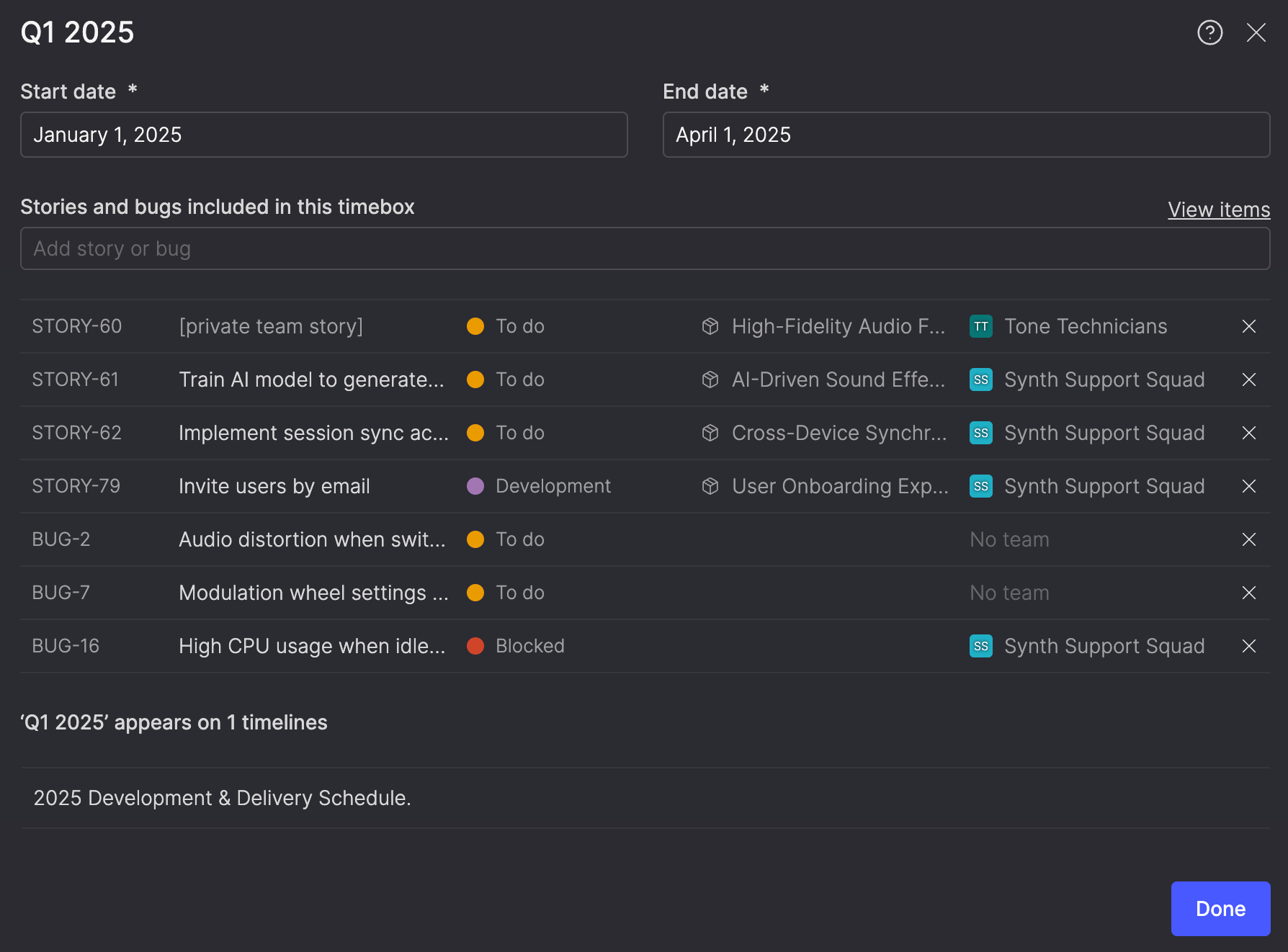
Add or remove items from a timebox
To add items, search or select items from the Stories and bugs included in this timebox field.
- If an item is already included in another timebox, the name of the timebox will appear next to the the item title. Adding it to a new timebox will prompt a confirmation warning, as the item will be removed from its previous timebox once confirmed.
To remove items, click the X at the far right of the item in the list.
You can also bulk add items from the Everything page. For steps, see Add items to a timebox.
View items in a timebox
The timebox details page includes a list of all of the items in the timebox, including their item ID, title, workflow step, product theme, and team backlog. When a timebox includes private team stories and bugs that you don't have access to, their titles will be redacted.
If all items in a timebox belong to the same team, the page also displays the total story points for those items. This total updates automatically as stories are added, removed, or resized.
To view more details about the items, click View items above the item list.
This opens a filtered view of the Everything page, showing only the items in the timebox you have permission to view.
Updated about 16 hours ago
